

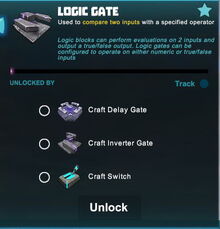



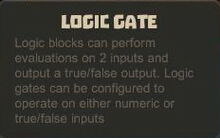
Basic Information[]
The Logic Gate is a logic gate (sic!) that can be wired in between activation devices (for example Number Pads, Industrial Number Pads, Sensors, Switches or Pressure Plates) or other logic gates (including Inverter Gates, Flip-Flop Gates, Delay Gates and/or Number Comparison Gates) and activatable wireable objects, for example doors, trapdoors, wicket gates, block phasers, loot spawners, mob spawners, lamps, beacons or fans.
Logic Gates can perform evaluations on 2 inputs and will output either a true or a false signal. Logic Gates can be configured to operate on either numeric or true/false inputs.
A Logic Gate is both a receiver and a sender that sends either a "true" or "false" signal to the receiver after comparing/calculating two signals that it receives from senders and/or fixed values.
How to obtain this Gate[]
Logic Gates can be crafted in your Crafting Menu, but only after their crafting recipe has been unlocked for free in your Crafting Menu (that can be opened by typing "q" as the default key).
These gates cannot be obtained from any Creatures or randomly spawning Treasure Chests. They can be bought as part of building kits for customizable Blueprints for Coins (that can be bought with real money). Please note that none of these purchases will unlock the crafting recipe in the Crafting Menu.
30 crafted Logic Gates can also be bought as part of the Ultimate Machines Pack in the Store.
Unlocking the crafting recipe[]
To unlock the crafting recipe for Logic Gates for free in your Crafting Menu (to be opened by "q" as the default key), you'll need to craft or obtain:
- one Switch
- one Delay Gate, and
- one Inverter Gate
How to craft[]
To craft 8 Logic Gates at a time in your Crafting Menu, you'll need:
- 2 blocks of Stone mined from the Fossil layer underground close to the surface, accessible through many Caves, or from Mountains. Mining Stone does not require any Power Cells to be equipped
- 1 Stone Slabs made of Stone, Limestone or Bedrock in a Processor
- 2 blocks of Magnetite mined from the Fossil layer underground (acessible through Caves) or obtained by killing or pet-harvesting Night Rocksters, Warmworms or Rockzillas
- 1 Arcstone obtainable from Keepas of any kind either as loot or pet-harvest
How to use[]
To use a Logic Gate, it must be placed into the game world and wired to activation devices (or other gates) and one or more receiving activatable object/s like doors, wicket gates, trap doors, lamps, beacons or machines.
You can fully rotate Logic Gates into all directions by pointing your cursor at them, then pressing and holding R (as the default key) and then moving the mouse while holding down the left mouse button. The chosen rotation angle can be "locked" too by simply typing "r" while looking at an already rotated item, so that all items of the same stack in the chosen quickslot will then face the same direction when being placed.
Logic Gates can be picked up without the need to equip any Power Cells if you match or outrank the permission level of the gate that has been defined by its owner. Of course you won't be able to pick up such objects on game worlds, on player claims or in Adventures where your Permission rank is not sufficient (mainly when you are merely a visitor), which can only be changed by the owner of the game world, the respective claim owner or Adventure creator.
You'll have to equip and use an Wiring Tool to connect the Logic Gate to usually two senders (like Switches, Pressure Plates or Sensors) and at least one receiver (usually a door, block phaser, fan, beacon, mob spawner, loot spawner, lamp, etc.), so that the Logic Gate can send out a signal and either activate (with a "true" signal) or deactivate ("false") the receiver. Activated receivers will be switched on, doors will open, etc.
- a Logic Gate is an input-output-machine
- the "input" signal will be compared with another signal or value, so the "output" signal will only be "true" if the right conditions are met. A "true" signal will activate the receiver, a "false" signal will either deactivate or keep it deactivated (a closed door will stay closed until the correct Switches are activated)
If an Wiring Tool is equipped and you point your cursor at a Logic Gate, the gate will display
both a send and a receive connector overlay-image.![]()
![]()
- the Logic Gate can calculate 1 of 6 different Comparison operators (AND, OR, NOR, XNOR, NAND, XNOR)
- a Mode is selectable for the second input, either an Event Mode (like an activation device) or a Value Mode (a fixed number) that is used for the calculation. You will have to enable/select the according mode in order for the Gate to work properly
- if the conditions of the calculation that you have defined are met, the Logic Gate will send a "true" signal (= "activate") to the receiver.
The Logic Gate can be configured with the Wiring Tool too. With the Wiring Tool equipped, point at the Logic Gate in the game world and press the key "n" (default key) to see the inspection window.
 by clicking on this icon, the Logic Gate can be renamed (30 characters)
by clicking on this icon, the Logic Gate can be renamed (30 characters) by clicking on this icon, access to the Logic Gate can be restricted by changing the permission settings so only players that match or outrank the set permission rank can use or even take the gate
by clicking on this icon, access to the Logic Gate can be restricted by changing the permission settings so only players that match or outrank the set permission rank can use or even take the gate- you can write code words into the arrays for "sends" and "receives" and then use these same code words in the correlating arrays of the activation devices and/or the objects that you want to activate/deactivate
How to wire Logic Gates[]
| Logic Gates can be wired to activation devices like Number Pads etc. and to activatable wireable objects like doors, wicket gates, lamps, beacons, fans, block phasers, mob spawners, loot spawners, LEDs, campfires, fire pits, trap doors, corrupt obelisks, snow blowers, chimneys, etc. |
To wire Logic Gates, equip an Wiring Tool and point your cursor at the Logic Gates that you have placed into the world. Their "Receive" Connector will become visible then and you will be able to connect them to the "Send" Connector of activation devices and/or of other logic gates. Also wire their "Send" Connector to an activation device like a Number Pad or Industrial Number Pad.
Type "n" (as the default key) to inspect the wiring window of the Logic Gates if you wish to type a code word into the receiving array that you should then also use in the sending array of the activation device/s to connect them.
Connect the Logic Gate with a receiver (usually a door, lamp, fan, beacon, mob spawner, loot spawner, etc.) and two senders (usually activation devices like Sensors, Switches, Pressure Plates, etc.).
The signals from the senders will then be compared by the Logic Gate and either a "true" or "false" signal will then be sent to the receiver (the activatable/deactivatable object). A "true" signal will activate the receiver (open the door, switch on the lamp/fan/beacon, activate spawners), a "false" signal will deactivate it (close the door, turn off the lamp/fan/beacon, deactivate spawners).
Interact with the Logic Gate ("n" key by default with an Wiring Tool equipped) to define the comparison operation and the mode (event or value) of your choice. If the conditions that you have defined are met (like only 2 of 3 switches are activated), the Logic Gate will send a "true" signal to the receiver and activate it by that, otherwise it will send a "false" signal that will deactivate the receiver.
How to change the settings of Logic Gates[]
Objects like Logic Gates are set to "builders" permission rank by default when being placed. This means that all players with a "builder" permission rank or higher can check the settings of your Logic Gate if they have an Wiring Tool equipped and can even take it away.
The padlock symbol lets you define the minimum permission rank for your Logic Gates that players will need to match or outrank in order to be able to see and change the settings of Logic Gates with their own Wiring Tool. Equip an Wiring Tool and type "n" (as the default key) to open the wiring window of the Logic Gates. Look for the padlock symbol in the top right corner of the settings window.
Click on this padlock icon to check the permission setting that is currently selected. The permission level of these Logic Gates will be set to "world builders" by default when placing the Logic Gates, and on player claims the permission will automatically be set to "claim builders" when the Logic Gates are placed.
When raising the permission level of Logic Gates with the padlock symbol, only their owner as well as players with a matching or even higher permission rank than the permission level of these Logic Gates can use their Wiring Tool to change the settings (including "can interact") of the Logic Gates, so that they can switch the Logic Gates on/off directly, or even take them.
Comparison Operators[]
| Gate/comparison type | Description |
| AND | Outputs "true" (= "activate") if input 1 AND input 2 are both "true" |
| OR | Outputs "true" (= "activate") if input 1 OR input 2 is "true" |
| XOR | Outputs "true" (= "activate") if either input 1 OR input 2 is "true", but will output "false", if both inputs are "true" |
| NAND | Outputs "false" (= "deactivate") if input 1 AND input 2 are "true" |
| NOR | Outputs "true" (= "activate") only if input 1 and input 2 are both "false" |
| XNOR | Outputs "true" (= "activate") if both input 1 and input 2 are of the same value (either both "true" or both "false") |
