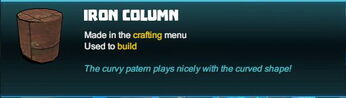
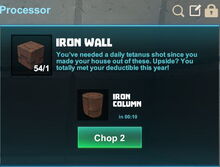
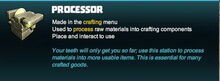
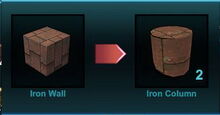


Basic Information[]
The Iron Column is a cylindrical building shape that looks like it's made from rusty iron and has brick-like fine grooves on its underside and all over its rounded face.
This column can be used for building purposes and decoration. Columns are not able to move/roll and such cannot be used to build moving vehicles or the like.
How to obtain[]
Iron Columns cannot be obtained from randomly spawning Treasure Chests nor any Creatures.
This cylindric shapes can only be processed by players from Iron Walls.
To craft Iron Columns, you'll just need to put blocks of Iron Wall into a Processor.
No crafting recipe is required for this.
To cut any block of Iron Wall into two Iron Columns, you'll need to activate a Processor that has been placed into a game world with right-click or "f" (as the default key) while pointing your cursor at the Processor.
As long as you carry blocks of Iron Walls in your inventory or quickbar, the inventory window that opens to the left of the Processor window will list Iron Walls on top in the section "Processable".
By hovering with your mouse button over the icons listed under "Processable", you will be shown what each item, block, material etc. can be processed into in the Processor.
From there, you can drag the icon for Iron Walls into the Processor window, or alternatively simply right-click on the icon for Iron Walls.
This list will not include materials nor items that are stored in a storage container or placed nearby. You will have to move these into your inventory or quickbar.
To start cutting one of the cubic blocks into two cylindrical columns each, simply click the button "Chop 2". You can press the LEFT SHIFT key (or any other key that you have assigned for "Sprint" in your key option setting menu "controls") and then click on "Chop 10".
Each Processor can be filled with up to 21 stacks of items (or materials) in its queue to be processed.
It will then take some time for each material to be processed - both the time that one item(-stack) and all of them in the queue will take to be done is shown in the Processor Window beforehand.
How to use Iron Columns[]
Iron Columns can be placed into the game world for building purposes by putting (a stack of) them into your quickbar, selecting the according quickslot and clicking the right mouse button while pointing at a spot in the game world with your cursor.
Like all other building blocks, Iron Columns too can be rotated into all directions by pressing and holding R and then pointing the mouse cursor at the block and moving the mouse while holding the left mouse button.
The chosen rotation angle can be "locked" as well by simply typing "r" while looking at the rotated block, so that all blocks of the same stack in the quickbar will then automatically be facing the same direction when placed.
You won't need any Power Cells (Mining Cell) to pick up Iron Columns that have been placed into the game world. Of course you won't be able to pick up such objects on game worlds, on player claims or in Adventures where your Permission rank is not sufficient (mainly when you are merely a visitor), which can only be changed by the owner of the game world, claim owner or Adventure creator.
