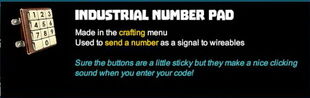


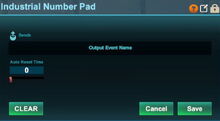

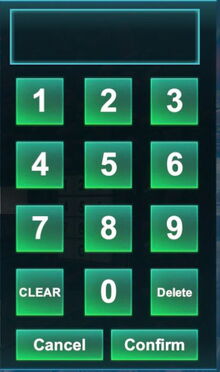

Basic Information[]
The Industrial Number Pad is a flat input terminal with a rusty red-brown casing and old-fashioned ivory-coloured number keys.
When activating this Pad (by right-click or pressing "f" as the default key while pointing the mouse cursor at it), a green and black window will appear that will allow players to insert numbers 0-9, to delete the last number, to clear the whole entry field, to cancel and to confirm. It's the same window that will pop up when using a common cyan-colored Number Pad.
These Pads can only be crafted from a Store-exclusive crafting recipe and can be wired to an activatable wireable object, for example a door, trap door, wicket gate, block phaser, loot spawner, mob spawner, lamp, beacon or fan, however usually with a Number Comparison Gate wired in between.
If you equip an Wiring Tool and point your cursor at an Industrial Number Pad that you have placed into the world, its "Send" Connector ![]() will become visible and you will be able to connect it to the "Receive" Hotspot of a Number Comparison Gate.
will become visible and you will be able to connect it to the "Receive" Hotspot of a Number Comparison Gate.
Industrial Number Pads are smaller than a full block in size, and similar to torches they do not prevent Creatures nor player characters from sharing the same block-sized space that they occupy.
Industrial Number Pads cannot receive any signals from other objects, they are senders that can send the number value that players will input to Number Comparison Gates.
Number Comparison Gates will then compare the number value coming from the Industrial Number Pad with either another input or a fixed value, then these gates will output a true or false signal to activatable objects based on a configurable operation.
Industrial Number Pads do not glow in the dark, so they are invisible in complete darkness, but their pale white color can be spotted in low illumination of the surrounding.
Please note that Industrial Number Pads can be used (but not taken) by all players including visitors, no matter the permission settings of the Number Pads, even on player claims and within Adventures. There is no option "can interact" that would un/lock an Industrial Number Pad, because only entering the correct number code will activate the connected objects or devices anyways. To prevent misuse, simply share the number code that you define only with trustworthy players.
How to use this Pad to lock a door[]
To lock a door that you will then only be able to open by entering the correct number code, you will have to wire a locked door (the option "can interact" has to be disabled in the door's wiring inspection window!) to a Number Comparison Gate's "Send" Connector.
To do this, equip a Wiring Tool and click at the "Send" Connector of a Number Comparison Gate that you have placed into the game world, which will cause a blue wire to appear. You can then connect this wire to the "Receive" Connector in the middle of a door that has been placed by clicking on this Connector.
An Industrial Number Pad (or common Number Pad) can then be wired to the Number Comparison Gate's left "Receive" Connector ("Input 1", the left input array), while you can write any number code up to 8 numbers long into "Input 2" - the right input array. Please check the option "value" instead of "event" below the "Input 2" array. To change this option (and value), you will have to point your cursor at the Number Comparison Gate and type "n" (as the default key) to gain access to the settings window.
Keep the comparison requirement (or operator) at "=" as the default setting. This means: only if this exact number code that you have defined in "Input 2" is entered into the Industrial Number Pad afterwards, the Number Comparison Gate will send a "true" signal to the door, and the door will open.
Instead of connecting wires manually with your Wiring Tool, you can alternatively write code words into the "Sends" array of the Industrial Number Pad, like "open my a-mazing maze" and this exact same code words into the left "Receives" array of the Number Comparison Gate (you can use copy & paste).
This will enable you to connect these devices even from one corner of a game world to the opposite corner. Still, you will have to have an Wiring Tool equipped again to open the settings windows in order to enter this code word/s.
In the same way you can enter (another!) written code into the "Sends" array of the Number Comparison Gate, like "entrance to my a-mazing maze"- in this case, you'll have to write this same code into the "Receives" array of the door. (Tested and confirmed)
How to obtain an Industrial Number Pad[]
This activation device is part of the Industrial Super Bundle that was introduced with update R44 in June 2017. This bundle includes 20 already crafted Industrial Number Pads that can be claimed on one game world of your choice together with its crafting recipe, plus 25 more industrial / Steampunk themed crafting recipes and stacks of items.
Industrial Number Pads as crafted objects are also included in the Industrial Pack and in building kits that you can buy for any Blueprint that includes Industrial Number Pads since they are placeable, but none of these item packs will provide you with the crafting recipe for this activation device.
Industrial Number Pads cannot be obtained from any Creatures nor can they be found in any randomly spawning Treasure Chests. Receiving already crafted Industrial Number Pads from other players or by buying them as part of any Item Packs will not provide you with their according crafting recipe.
How to unlock the crafting recipe[]
Buying the Industrial Super Bundle in the Store for Coins is the only way to permanently add the crafting recipe for this "machine" to the crafting menu (to be opened by default key "q"), where it will be already unlocked and will always be available even on game worlds where the world option "world bound recipes" is enabled.
How to craft[]
After buying the Industrial Super Bundle in the Store, to craft 4 Industrial Number Pads at a time, you'll need:
- 2 Iron Rods made of Iron Bars in a Processor (Iron Ore can be extracted from Iron Nodes on the Stalactite layer underground or the Ore can be found in randomly spawning Iron Treasure Chests on Lava layer blocks or Diamond Treasure Chests on Corrupted Blocks in darkness)
- 1 Obsidian Rod made from an Obsidian Bar in a Processor
- 2 (blocks of) Magnetite mined from the Fossil layer underground (accessible through Caves) with at least a Stone Mining Cell equipped, or obtained by killing or pet-harvesting Night Rocksters, Warmworms or Rockzillas
How to use[]
To use an Industrial Number Pad, it must be placed into the game world and wired to objects that will be able to use the number value sent by this Pad, usually a Number Comparison Gate that is then wired to one or more receiving activatable objects like doors, wicket gates, trap doors, lamps, beacons or machines.
You can fully rotate Industrial Number Pads into all directions by pointing your cursor at them, then pressing and holding R (as the default key) and then moving the mouse while holding down the left mouse button. The chosen rotation angle can be "locked" too by simply typing "r" while looking at an already rotated item, so that all items of the same stack in the chosen quickslot will then face the same direction when being placed.
Industrial Number Pads can be picked up without the need to equip any Power Cells if you match or outrank the permission level of the gate that has been defined by its owner. Of course you won't be able to pick up such objects on game worlds, on player claims or in Adventures where your Permission rank is not sufficient (mainly when you are merely a visitor), which can only be changed by the owner of the game world, the respective claim owner or Adventure creator.
You'll have to equip and use an Wiring Tool to connect an Industrial Number Pad to a Number Comparison Gate or any activatable object. Activated receivers like lamps or fans will be switched on, doors will open, etc.
If an Wiring Tool is equipped and you point your cursor at an Industrial Number Pad, it will display only a send connector ![]() .
.
Industrial Number pads output numeric code events when they are interacted with. After activating them (right-click or "f" by default while looking at them with the mouse cursor), you can use them to either click on the numbers from 0-9 with your mouse cursor or you can simply type the numbers on your own keyboard.
Please note that ANY number input will send a "true" signal to a receiving object and such activate it (open a door, switch on a light/beacon/fan etc.) if no Number Comparison Gate or other operating gate is wired in between.
The Industrial Number Pad can be configured with the Wiring Tool. With the Wiring Tool equipped, point at the Industrial Number Pad and press the key "n" (default key) to display the inspection window.
Using this interface window, you can:
 click on this icon to rename the Number Pad to any another description up to 30 characters
click on this icon to rename the Number Pad to any another description up to 30 characters click on this icon to change the permission settings of the Number Pad so that only players with a specific or higher permission rank than this defined permission level can take the Number Pad. Number Pads can be activated by anyone though without regard to their permission rank, even if they are mere "Visitors"!
click on this icon to change the permission settings of the Number Pad so that only players with a specific or higher permission rank than this defined permission level can take the Number Pad. Number Pads can be activated by anyone though without regard to their permission rank, even if they are mere "Visitors"!- define an auto reset timer so an opened door will automatically close "itself" after this time and other activatable objects will deactivate, ranging from 0 to 6 seconds in steps of 0.5
- write a code word into the output array ("Sends") here for easier wiring purposes, and then write that same code word into the input array ("Receives") of an activatable wireable object that can even be placed far away
- the codes that an Industrial Number Pad can send to a Number Comparison Gate can be up to 8 numbers long
To make the Industrial Number Pad work like intended, you will have to connect it with Number Comparison Gate at first by using the Wiring Tool. Afterwards, connect the Number Comparison Gate to a receiver (for example any door, wicket gate, lamp, LED, fan, beacon, industrial bellows...).
Then configure the Number Comparison Gate with the Wiring Tool. Define the code (number), choose the operator (usually "=" so only this exact number will be accepted) and enable "value" instead of "event".
Lastly, please do not forget to "lock" the receiving object (door, lamp, etc.) by disabling the "can interact" option, so only the correct code typed into the Industrial Number Pad ("f" or right-click by default) can activate the receiver.
Industrial Number Pads cannot receive any signals from other activation devices.
