
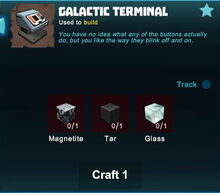


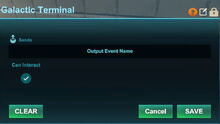


Basic Information[]
The Galactic Terminal is an usable Machine similar to a Switch that looks like a grey retro-futuristic control console with buttons that will start to glow when the Terminal is switched/turned on.
A Galactic Terminal is a sender with one output connection indicated by the Send Hotspot ![]() that can be wired to activatable wireable objects like Doors Wicket Gates, Lamps, Candles, Beacons, Fans (including Industrial Fans that cannot be passed through by player characters), Block Phasers, Mob Spawners, Loot Spawners, LEDs (also Galactic LEDs and Industrial LEDs), Campfires, Fire Pits and Iron Fire Pits, Trap Doors, Corrupt Obelisks, Snow Blowers, Gingerbread Chimneys, Industrial Bellows, Industrial Chimneys and others like that.
that can be wired to activatable wireable objects like Doors Wicket Gates, Lamps, Candles, Beacons, Fans (including Industrial Fans that cannot be passed through by player characters), Block Phasers, Mob Spawners, Loot Spawners, LEDs (also Galactic LEDs and Industrial LEDs), Campfires, Fire Pits and Iron Fire Pits, Trap Doors, Corrupt Obelisks, Snow Blowers, Gingerbread Chimneys, Industrial Bellows, Industrial Chimneys and others like that.
These objects can then be opened/closed, switched on/off, activated/deactivated by using Galactic Terminal/s from a distance, even in opposite corners of the same game world.
Wiring can only be done while having an Wiring Tool equipped. Only then you will be able to see the "Send" Hotspot when pointing your cursor at a Galactic Terminal. With your Wiring Tool in hand, you can click on this "Send" Hotspot and then connect the blue wire to the "Receive" Hotspot of an activation device.
Optionally, operating gates can be wired in between, like Logic Gates, Flip-Flop Gates, Delay Gates, Inverter Gates and/or Number Comparison Gates. This enables players to lock activatable objects so that they can only activated/deactivated by certain codes that can be shared with specific players, or to create puzzles, to use timers, frequences and much more. For this, you'll have to connect the "Send" Hotspot of Galactic Terminals to the "Receive" Hotspot of any operating gate/s that you can also link together to create Machines.
Alternatively, you can use code words in the "Sends" and "Receives" arrays for connection purposes to connect Galactic Terminals to activatable wireable objects and/or operating gates.
Galactic Terminals do not have a "reset" option, unlike Pressure Plates and Number Pads. Galactic Terminals can be activated/deactivated by all players including visitors, no matter the permission settings of the Galactic Terminals, even on player claims and within Adventures. This also applies to common Switches, Industrial Switches, Medieval Switches and Industrial Levers. Disabling the option "can interact" will lock a Galactic Terminal so it cannot be used even by its owner unless the option is activated again by using an Wiring Tool.
How to obtain[]
The Galactic Terminal is part of the Galactic Super Bundle that was implemented with update R46 in September 2017, and the terminal can only be crafted (default crafting key is Q) in the Crafting Menu after buying this Super Bundle in the Store for Coins.
These terminals cannot be found in Treasure Chests nor can they be obtained from any Creatures.
How to unlock the crafting recipe[]
Buying the Galactic Super Bundle in the Store for Coins is the only way to permanently add the (already unlocked) crafting recipe for this terminal to the Crafting Menu, where it will keep being available even on game worlds where the world option "world bound recipes" is enabled.
Already crafted Galactic Terminals can also be bought in the Store as being parts of Item Packs and parts of building kits for space-themed Blueprints, but these purchases will not include the crafting recipes for these terminals.
How to craft Galactic Terminals[]
To craft one Galactic Terminal in your crafting menu, you will need:
- 1 block of Magnetite that can be mined from the Fossil layer (accessible through shallow Caves) or at recesses near rivers with at least a Stone Mining Cell equipped; or can be obtained from Warmworms, Night Rocksters and Rockzilla as a loot or pet-harvest
- 1 block of Glass made from Sand in a Forge
- and 1 unit of Tar, found in pools in larger Caves on the Fossil layer and Stalactite layer underground, and requires at least an Iron Mining Cell equipped to be scooped
How to use Terminals[]
Galactic Terminals can be placed into the game world and then wired to activatable objects.
Terminals, just like Switches, can be toggled on/off after being placed into the game world by directly activating/deactivating them (key "f" by default or right-click). They will output true- or false-signals when they are switched/turned on (true) or off (false). If the Terminal is On, it will light up.
If the Wiring Tool is equipped and you look at the Terminal by pointing at it with the cursor, the Send Hotspot Overlay-Image.![]() will become visible.
will become visible.
The Terminal can be configured with the Wiring Tool. To do so, equip the Wiring Tool, point at the Terminal that has been placed into the game world, and press "N" (default key) to see the inspection window.
 the Terminal can be named/labelled (this name will be shown when looking at it instead of "Galactic Terminal" afterwards
the Terminal can be named/labelled (this name will be shown when looking at it instead of "Galactic Terminal" afterwards a permission rank can be set for the Terminal - but please note that everyone, even visitors, can still activate/deactivate the Terminal even after changing the permission-setting. But to change the settings of the Terminal, players will have to either meet or outrank the permission rank that you have set
a permission rank can be set for the Terminal - but please note that everyone, even visitors, can still activate/deactivate the Terminal even after changing the permission-setting. But to change the settings of the Terminal, players will have to either meet or outrank the permission rank that you have set- the interactivity of the Terminal can be toggled by deactivating (or activating) the "can interact" option. Kindly note that deactivating = locking the Terminal will also prevent you yourself from using the Terminal unless you will make use of your Wiring Tool and unlock it first
The Terminal is an output device, a pure sender without receiving-options. It can be connected to different kinds of gates, like Delay Gates, Flip-Flop Gates, Inverter Gates or Logic Gates which can then be connected to receiving objects like Doors, Fans, Lamps or Beacons.
If Terminals or Switches are switched "on", their "true" signal will activate the receiving object - a Door will open, a Lamp, Fan or Beacon will be turned on. If the objects are already activated/open/switched on, but the Teraminal is deactivated, you will have to use the Terminal twice, to turn it off and on again; because only if the Terminal is turned off, the objects will be deactivated/closed/turned off ("false" signal).
