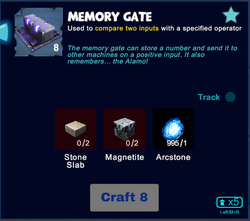
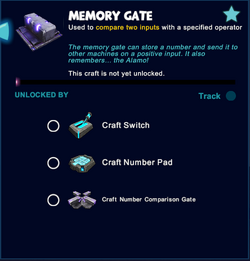

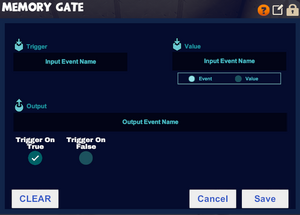

Memory Gate painted Yellow 1/Spring Green 1
Basic Information[]
The Memory Gate is a logic gate that can be wired in between activation devices (for example Number Pads, Industrial Number Pads, Sensors, Switches or Pressure Plates) or other logic gates (including Inverter Gates, Flip-Flop Gates, Delay Gates and/or Number Comparison Gates) and activatable wireable objects, for example doors, trapdoors, wicket gates, block phasers, loot spawners, mob spawners, lamps, beacons or fans.
Memory Gates will send the value of its "Value" input as output when it receives a trigger signal from the "Trigger" input. It can be configured to trigger on either true, false, or both.
A Memory Gate is both a receiver and a sender that sends the value of its "Value" input (which can be either an event or a fixed value) after receiving a trigger signal from its "Trigger" input.
How to obtain this Gate[]
Memory Gates can be crafted in your Crafting Menu, but only after their crafting recipe has been unlocked for free in your Crafting Menu (that can be opened by typing "q" as the default key).
These gates cannot be obtained from any Creatures or randomly spawning Treasure Chests. They can be bought as part of building kits for customizable Blueprints for QBits. Please note that none of these purchases will unlock the crafting recipe in the Crafting Menu.
Unlocking the crafting recipe[]
To unlock the crafting recipe for Memory Gates for free in your Crafting Menu (to be opened by "q" as the default key), you'll need to craft or obtain:
- one Switch
- one Number Pad, and
- one Number Comparison Gate
How to craft[]
To craft 8 Memory Gates at a time in your Crafting Menu, you'll need:
- 2 Stone Slabs made of Stone, Limestone or Bedrock in a Processor
- 2 blocks of Magnetite mined from the Fossil layer underground (acessible through Caves) or obtained by killing or pet-harvesting Night Rocksters, Warmworms or Rockzillas
- 1 Arcstone obtainable from Keepas of any kind either as loot or pet-harvest
How to use[]
To use a Memory Gate, it must be placed into the game world and wired to activation devices (or other gates) and one or more receiving activatable object/s like other gates, doors, wicket gates, trap doors, lamps, beacons, arc signs or machines.
You can fully rotate Memory Gates into all directions by pointing your cursor at them, then pressing and holding R (as the default key) and then moving the mouse while holding down the left mouse button. The chosen rotation angle can be "locked" too by simply typing "r" while looking at an already rotated item, so that all items of the same stack in the chosen quickslot will then face the same direction when being placed.
Like most other placeable items, Memory Gates can be painted, with the primary color influencing the color of the board, and the secondary color influences the color of the cuboid on top of the board. They can also be put into displays, where they will be shown at a reduced size.
Memory Gates can be picked up without the need to equip any Power Cells if you match or outrank the permission level of the gate that has been defined by its owner. Of course you won't be able to pick up such objects on game worlds, on player claims or in Adventures where your Permission rank is not sufficient (mainly when you are merely a visitor), which can only be changed by the owner of the game world, the respective claim owner or Adventure creator.
You'll have to equip and use an Wiring Tool to connect the Memory Gate to usually two senders (like Switches, Number Pads, Sensors or other logic gates) and at least one receiver (usually another logic gate like a Counter or Number Comparison Gate, but possibly also an arc sign, door, block phaser, fan, beacon, mob spawner, loot spawner, lamp, etc.), so that the Memory Gate can send out a signal that the receiver can use. In the case of activatable devices, a non-zero output will activate and a 0 signal will deactivate the receiver. Activated receivers will be switched on, doors will open, etc.
If an Wiring Tool is equipped and you point your cursor at a Memory Gate, the gate will display
a send and two receive connector overlay-images.![]()
![]()
- A Memory Gate has two input fields, the "Trigger" input and the "Value" input, and one output. It will send the value of its "Value" input as its output when it receives the right "Trigger" input
- A Mode is selectable for the "Value" input, either an Event Mode (like a Number Pad or other activation device) or a Value Mode, where you can enter a specific number to be sent. The minimum valid value in this mode is -2147483648 and the maximum value is 2147483647 (these are the minimum and maximum values of signed 32-bit integers), anything outside that range or non-numeric will be shown as "Invalid" when looked at with the wiring tool and be treated as 0.
- There are two checkboxes, "Trigger on true" and "Trigger on false", that can be used to configure when the Memory Gate is triggered (that is, when will it send the value of its "Value" input as its output). Checking "Trigger on true" means the gate will trigger when it receives a "true" (non-zero) signal on its "Trigger" input, checking "Trigger on false" means the gate will trigger when it receives a "false" (zero) signal on its "Trigger" input. Checking both means the gate will trigger on both true and false, and unchecking both means the gate will never trigger, making it useless.
- A memory gate is called such because it does not change its output value until its trigger condition is met, effectively "memorizing" its value until the next trigger, even if the value of its "Value" input changes in the meantime.
- While you can wire a memory gate directly to an activation device such as a door, it is usually more useful to wire it to something that uses numeric input instead of only "true"/"false", e.g. Counters, Number Comparison Gates, Arc Signs or Arc Portals.
The Memory Gate can be configured with the Wiring Tool too. With the Wiring Tool equipped, point at the Memory Gate in the game world and press the key "n" (default key) to see the inspection window.
 by clicking on this icon, the Memory Gate can be renamed (30 characters). This can be useful for documenting more complex circuits.
by clicking on this icon, the Memory Gate can be renamed (30 characters). This can be useful for documenting more complex circuits. by clicking on this icon, access to the Memory Gate can be restricted by changing the permission settings so only players that match or outrank the set permission rank can use or even take the gate
by clicking on this icon, access to the Memory Gate can be restricted by changing the permission settings so only players that match or outrank the set permission rank can use or even take the gate- you can write code words into the arrays for "sends" and "receives" and then use these same code words in the correlating arrays of the activation devices and/or the objects that you want to activate/deactivate
How to wire Memory Gates[]
| Memory Gates can be wired to activation devices like Number Pads etc. and to other logic gates or activatable wireable objects like doors, wicket gates, lamps, beacons, fans, block phasers, mob spawners, loot spawners, LEDs, campfires, fire pits, trap doors, corrupt obelisks, snow blowers, chimneys, etc. |
To wire Memory Gates, equip an Wiring Tool and point your cursor at the Memory Gates that you have placed into the world. Their "Receive" Connectors will become visible then and you will be able to connect them to the "Send" Connector of activation devices and/or of other logic gates. Also wire their "Send" Connector to the "Receive" connector of another wireable device, e.g. another logic gate or an activatable object like a door or lamp.
Type "n" (as the default key) to inspect the wiring window of the Memory Gates if you wish to type a code word into the receiving array that you should then also use in the sending array of the activation device/s to connect them.
Connect the Memory Gate with a receiver (usually another logic gate or an activatable object like a door, lamp, fan, beacon, mob spawner, loot spawner, etc.) and two senders (usually activation devices like Sensors, Switches, Pressure Plates, Number Pads etc.). Also configure whether you want the gate to trigger on a "true" signal, a "false" signal, or both.
The Memory Gate will then use the value of its "Trigger" input and the trigger configuration checkboxes to decide whether to send the value of its "Value" input to the receiver connected to its output. The default behavior is to trigger on "true" input.
Interact with the Memory Gate ("n" key by default with an Wiring Tool equipped) to define the trigger conditions and the mode (event or value) of the "Value" input of your choice. If the conditions that you have defined are met (like the "Trigger" input is "true" and the checkbox "Trigger on true" is checked), the Memory Gate will send the value of its "Value" input to the receiver.
How to change the settings of Memory Gates[]
Objects like Memory Gates are set to "builders" permission rank by default when being placed. This means that all players with a "builder" permission rank or higher can check the settings of your Memory Gate if they have an Wiring Tool equipped and can even take it away.
The padlock symbol lets you define the minimum permission rank for your Memory Gates that players will need to match or outrank in order to be able to see and change the settings of Memory Gates with their own Wiring Tool. Equip an Wiring Tool and type "n" (as the default key) to open the wiring window of the Memory Gates. Look for the padlock symbol in the top right corner of the settings window.
Click on this padlock icon to check the permission setting that is currently selected. The permission level of these Memory Gates will be set to "world builders" by default when placing the Memory Gates, and on player claims the permission will automatically be set to "claim builders" when the Memory Gates are placed.
When raising the permission level of Memory Gates with the padlock symbol, only their owner as well as players with a matching or even higher permission rank than the permission level of these Memory Gates can use their Wiring Tool to change the settings (including "can interact") of the Memory Gates, so that they can switch the Memory Gates on/off directly, or even take them.
