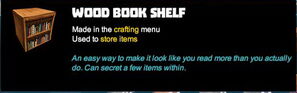
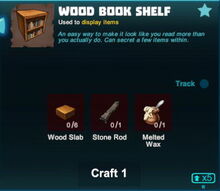
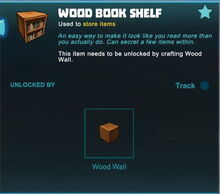
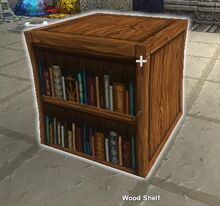
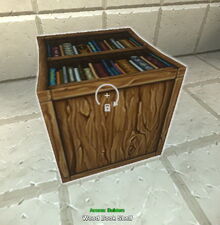
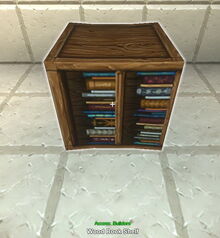
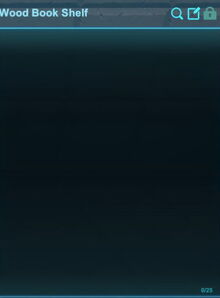
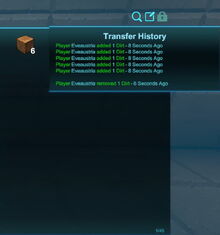
Basic Information[]
Wood Book Shelves are decorative items of furniture with storage space that can contain up to 25 stacks of items. These items will not be displayed on nor in the "shelves", instead the Wood Book Shelf functions like a storage chest.
How to obtain[]
Wood Book Shelves can be crafted in your crafting menu (to be opened by typing the default key "Q"), but only after the according crafting recipe has been unlocked for free.
These storage shelves cannot be obtained from any Creatures nor from any randomly spawning Treasure Chest.
How to unlock the crafting recipe[]
The crafting recipe for Wood Book Shelves can be unlocked by crafting or obtaining blocks of Wood Walls (which in return can be crafted from a starting recipe or can be discovered as already crafted building blocks as a random finding in Stone Treasure Chests that randomly spawn on blocks of the Fossil layer in dark places).
How to craft[]
You can craft one Wood Book Shelf with:
- 6 Wood Slabs made of most kind of Wood (except for Corrupted Wood) or Logs in a Processor
- 1 Stone Rod made of Stone, Limestone or Bedrock in a Processor
- 1x Melted Wax made of Beeswax in a Forge, or looted from randomly spawning Wood Treasure Chests or Stone Treasure Chests, or can sometimes be obtained from Keepas either as a loot or Pet-harvest
How to use[]
To use a Wood Book Shelf, place it into the world and interact with them (right-click or default key "F").
A storage window with 25 empty slots will be displayed on the right side of a larger window that will replace your inventory on the left side. You can then move all kinds of stuff from your inventory and quickslots into the slots of the Wood Book Shelf by dragging & dropping with your left mouse-button or by right-clicking on them in your inventory window.
Wood Book Shelves can be fully rotated into all directions by pressing and holding "R" and moving the mouse while holding the left mouse button. Since update R52 on February 14th 2018 these storage containers can now be rotated even when filled.
The chosen rotation angle can then be "locked" too by simply typing "r", so that all items of the same stack will be placed facing the same direction.
You cannot pick up a Wood Book Shelf as long as items are still stored in it. When the shelf is empty, you won't need any Power Cells equipped to take it up though. Of course you won't be able to take such items on claims of other players (or in worlds) where your permission level is set low.
You can simply sort whole stacks of materials, blocks, items or substances into storage containers like Wood Book Shelves from your inventory or quick-bar by right-clicking or dragging & dropping with your left mouse-button.
If you hold a stack of stuff with your mouse-button (left click), you can drag it over the shelf and then right-click to drop only one piece of the stack (also repeatedly).
You can also hold left shift + left click, then drag to move half a stack, or hold left shift + right click to move five items.
You can use the same kind of procedures to move items/stacks from storage containers into empty slots of your quickbar and your inventory/bag.
You can name Wood Book Shelves individually (this label will be shown when you look at the shelf) by activating/opening the shelf and then clicking on the icon that looks like a square note with a pen in the top right corner.
You can type up to 30 characters into the text array and confirm this with "enter"/"return". This name/label will then be displayed instead of "Wood Book Shelf" when pointing your cursor at the shelf. Picking the (empty) Wood Book Shelf up will reset its name to the default again though.
You can also change the Permission settings for each Wood Book Shelf by clicking on the padlock icon shown in the top right corner after activating/opening the shelf. Here you can set individual authorizations to control who will be permitted access to this Wood Book Shelf (and its contents).
Available world permission-settings: "just me", "world owner/admins", "world mods", "builders" or "everyone". On player claims the available settings are "just me", "claim admins", "claim interact only", "claim builders" and "everyone".
Since update R40, all storage containers are set to "builders" by default when being placed. So only players with builder rights/permission rank either on your gameworld or on your claim (claim permission ranks override world permission ranks) can access your storage containers, but you can set them to "just me" if you want to. If set to "visitor", everyone can access these containers and can even take them away. Only on player claims a special permission rank "claim interacts only" will allow players with the same permission rank to access a container, but not to take it away.
By hovering your crosshair cursor over the magnifying glass icon in the top right corner, you can see a "Transfer History" listing the last 5 filling and 5 removal actions with the according player names and time of their access to the Wood Book Shelf.
Like all placeable items, Wood Book Shelves can be put on display on Placemats, Stone Wall Shelves, Galactic Grav-Chambers, Frozen Containers, Holiday Decorative Trees, Hidden Temple Altars, Snow Buried Containers and the like. The Wood Book Shelves cannot be filled with any item nor can they be rotated when on display.
Since update R52 on February 14th 2018, Wood Book Shelves are now fireproof and can even be placed into liquid Lava without burning to a crisp, even though they are mainly being made from Wood.
Trivia[]
Before update R55 on August 22nd 2018, Wood Book Shelves only had 3 slots to fill.
If you have placed Wood Book Shelves on a Creativerse game world before August 22nd 2018 and want to use new larger storage, you will have to empty them, pick them up (as said no Power Cell is needed to "pull" any of them) and then place them again to get access to their new larger storage space.
