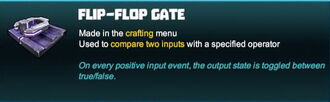
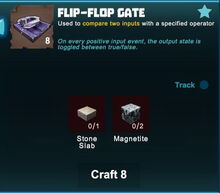

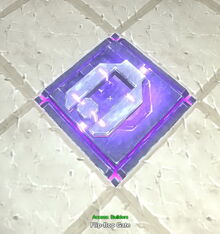
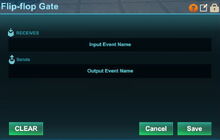
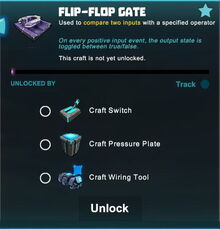
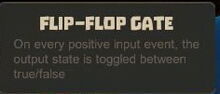
Basic Information[]
A Flip-Flop Gate is a logic gate that can be wired in between an activation device and an activatable wireable object. Like all logic gates, the Flip-Flop Gate is a receiver as well as a sender, and can be used as a latch for logic circuits after being placed into the game world.
"On every positive input event, the output state is toggled between true/false"
This means that Flip-Flop Gates will keep their status - either "true" or "false" - until they are being "switched" by a "true" (positive/activate) signal to the other status: "true" ("activate") will become a "false" ("deactivate") signal that is sent out by the Flip-Flop Gate and vice versa.
Flip-Flop Gates will accept signals from activation devices like Sensors, Switches, Pressure Plates or the like or from other logic gates. They usually start by sending out a "false" (= deactivation) signal after they've been placed and will change this signal to "true" (= "activate") only after they've received a "true" signal at first themselves.
They can forward whatever signal they have "saved" to activatable objects or to other logic gates that you wire them to. The order in which you wire them to other devices is crucial for their function - if they keep their "False" signal after wiring and activating them, you should cut the wires at their Connectors and re-wire them to the devices again.
How to obtain[]
Flip-Flop Gates cannot be obtained from any Creatures or randomly spawning Treasure Chests. Like all placeable objects (and blocks) they can be bought with Coins (obtainable via ingame Store) as parts of (customizable) building kits for Blueprints.
Simply obtaining already crafted Flip-Flop Gates will not unlock their crafting recipe though. 30 Flip-Flop Gates can also be bought as part of the Ultimate Machines Pack in the Store.
Flip-Flop Gates can be crafted in your crafting menu (to be opened with the default key "q"), but only after their crafting recipe has been unlocked for free.
How to unlock the crafting recipe[]
The crafting recipe for Flip-Flop Gates will be unlocked in your crafting menu after you have crafted (or obtained):
- an Wiring Tool,
- a Switch, and
- a Pressure Plate
How to craft[]
To craft 8 Flip-Flop Gates at a time, you'll need:
- 1 Stone Slab that can be created from common grey Stone, Limestone or Bedrock in a Processor
- 2 (blocks of) Magnetite that can be mined from the Fossil layer underground (acessible through Caves) or obtained by killing or pet-harvesting Night Rocksters, Warmworms or Rockzillas
How to use[]
To use a Flip-Flop Gate, it must be placed into the game world and wired to both one or more activation devices and one or more receiving activatable objects like doors, wicket gates, trap doors, lamps, beacons or machines.
Make sure that the sender will send a "true" = positive value by looking at the Flip-Flop Gate (with an Wiring Tool equipped) and checking its input-status on the large blue "screen" that the Wiring Tool displays.
You can fully rotate Flip-Flop Gates into all directions by pointing your cursor at them, then pressing and holding R (as the default key) and then moving the mouse while holding down the left mouse button. The chosen rotation angle can be "locked" too by simply typing "r" while looking at an already rotated item, so that all items of the same stack in the chosen quickslot will then face the same direction when being placed.
Flip-Flop Gates can be picked up without the need to equip any Power Cells if you match or outrank the permission level of the gate that has been defined by its owner. Of course you won't be able to pick up such objects on game worlds, on player claims or in Adventures where your Permission rank is not sufficient (mainly when you are merely a visitor), which can only be changed by the owner of the game world, the respective claim owner or Adventure creator.
You'll have to equip and use an Wiring Tool in the tool slot (right click on the Wiring Tool in your inventory) to connect the Flip-Flop Gate to one or more senders (usually an activation device like a Switch, Pressure Plate, Sensor, etc.) and one or more receivers (usually a door, block spawner, fan, beacon, mob spawner, loot spawner, lamp, etc.) to either activate (with a "true" signal) or deactivate ("false") the receiver. Activated receivers will be switched on, doors will open, etc.
- a Flip-Flop Gate is an input-output-machine
- it will keep its status (either on/true or off/false) until it is activated by receiving a positive / true value, then it will "flip" into the other status
- if the Flip-Flop Gate is then activated again with a positive / true value, it will "flop" back into the former Status once again
- in a way it functions like a storage for a true or false value (one bit), as long as it is not "switched"
If an Wiring Tool is equipped and you point your cursor at a Flip-Flop Gate, the gate will display both a send and a receive Connector overlay-image.![]()
![]()
A Flip-Flop Gate can be configured with an Wiring Tool too. With an Wiring Tool equipped in the tool slot (right click on the Wiring Tool in your inventory), point at a Flip-Flop Gate that is placed in the world, and press the key "n" (as the default key) to display the inspection window.
 a Flip-Flop Gate can be renamed (30 characters) by clicking on this icon
a Flip-Flop Gate can be renamed (30 characters) by clicking on this icon by clicking on this icon, access to a Flip-Flop Gate can be restricted by changing the permission settings so only players that match or outrank the set permission rank can use or even take the gate
by clicking on this icon, access to a Flip-Flop Gate can be restricted by changing the permission settings so only players that match or outrank the set permission rank can use or even take the gate- you can write code words into the arrays for "sends" and "receives" and then use these same code word(s) in the correlating arrays of the activation devices and/or the objects that you want to activate/deactivate
How to wire Flip-Flop Gates[]
| Flip-Flop Gates can be wired to activation devices like Switches, Sensors, Number Pads or Pressure Plates etc. and to activatable wireable objects like doors, wicket gates, lamps, beacons, fans, block phasers, mob spawners, loot spawners, LEDs, campfires, fire pits, trap doors, corrupt obelisks, snow blowers, chimneys, etc. |
To wire Flip-Flop Gates, equip an Wiring Tool and point your cursor at the Flip-Flop Gates that you have placed into the world. Their "Receive" Connector will become visible then and you will be able to connect them to the "Send" Connector of activation devices and/or of other logic gates.
Type "n" (as the default key) to inspect the wiring window of the Flip-Flop Gates if you wish to type a code word into the receiving array that you should then also use in the sending array of the activation device/s and/or other logic gate/s to connect them.
How to change the settings of Flip-Flop Gates[]
Objects like Flip-Flop Gates are set to "builders" permission rank by default when being placed. This means that all players with a "builder" permission rank or higher can check the settings of your Flip-Flop Gate if they have an Wiring Tool equipped and can even take it away.
The padlock symbol lets you define the minimum permission rank for your Flip-Flop Gates that players will need to match or outrank in order to be able to see and change the settings of Flip-Flop Gates with their own Wiring Tool. Equip an Wiring Tool and type "n" (as the default key) to open the wiring window of the Flip-Flop Gates. Look for the padlock symbol in the top right corner of the settings window.
Click on this padlock icon to check the permission setting that is currently selected. The permission level of these Flip-Flop Gates will be set to "world builders" by default when placing the Flip-Flop Gates, and on player claims the permission will automatically be set to "claim builders" when the Flip-Flop Gates are placed.
When raising the permission level of Flip-Flop Gates with the padlock symbol, only their owner as well as players with a matching or even higher permission rank than the permission level of these Flip-Flop Gates can use their Wiring Tool to change the settings (including "can interact") of the Flip-Flop Gates, so that they can switch the Flip-Flop Gates on/off directly, or even pick them up and take them away.
