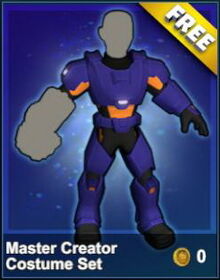
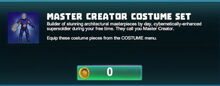
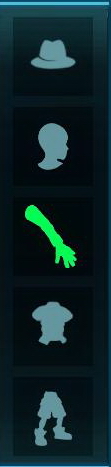
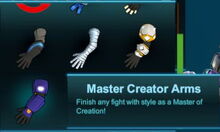
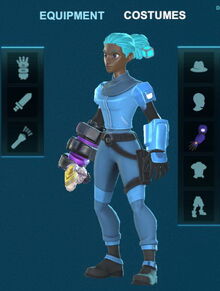

Basic Information[]
The Master Creator Arms are part of the Master Creator Costume, an armor Costume that was introduced to the ingame Store of Creativerse on August 22nd 2018.
The two other parts of the set are:
These Costumes are "skins" (in actual fact complete 3D models) that will replace the look of the according body parts of your player character for as long as these skins are activated/selected by you in the "Costumes" section of your character model (to the right of the "Equipment" TAB that is selected by default).
The "arms" consist of two plate armor shoulder pads and an hard lower arm protection for the left arm connected to an u-shaped extension on the back of the left hand, all of which are of the color that was selected for the shirt at character customization. White brightly glowing decorative patches decorate the deltoids of both upper arms, while some small details on the back of the hand are of the same color as was selected for the shirt trim. The area around the elbow and the fingers in between the armor-covered parts is clad in a dark grey, nearly black cloth.
The Master Creator Arms are an updated design for Lumite Armguards, but can now be worn permanently as a visible costume instead of actual (crafted) Lumite armor parts that had to be equipped in their armor equipment slots in order to become visible on the player character before August 2018.
How to obtain[]
This Costume can only be bought in the Store as a part of the Master Creator Costume set. This armor Costume set could be claimed by all players for free for two weeks after its implementation to the Store and became purchasable afterwards.
Please note that all prices in the Store are prone to changes and regular sales offers will reduce some prices for a limited time span.
After buying the Master Creator Costume in the Store for Coins (to be paid with real money by purchasing Coin Bundles in the Store), you will obtain the Master Creator Arms as one of the three parts that the whole armor costume set consists of.
These arms and the other two costume parts will then always be available for your user account to be selected on all Creativerse game worlds. You don't need and cannot buy them another time (just like Recipe Packs that are account-bound as well).
Costumes do not have to be crafted, which also means you can't make spare ones and you cannot give Costumes to other players.
Different from item packs, buying Costumes will not add any item bundle into your inventory.
Instead, all the Costume parts that you bought can then be found as a selection when clicking on their respective costume slot/s next to your player character's model to the right side of your inventory.
How to use[]
Once you have bought or obtained the Master Creator Costume, all the 3 Costumes that are part of this set can be activated individually on your player character's paper doll to the right side of your inventory by clicking on the word "Costume" above the character's head.
Then click on any of the 3 corresponding equipment slots to find a (list of) costume(s) that you own that will fit the depicted body part.
To put on the Master Creator Arms, click on the arms icon on the right side of the 3D paper doll. A small window will open and display at least two icons in it - the red "unequip" icon with the crossed-out circle, and the Master Creator Arms after you've bought the Master Creator Costume armor set.
Then click on the Master Creator Arms if you want to use them on your character to activate them. This will now show the Master Creator Arm icon in the costume equipment slot and will automatically put the arms Costume on your player character in 3D as well. This selection can be turned off and on again any time you like.
You'll see on your character "doll" that this arm Costume consists of underlying sleeves colored dark grey, almost black, with plate armor parts on the shoulders and a left lower arm protection that extends to the back of the left hand. These stiff plate armor-like parts are of the same color that was selected for the shirt at character customization. Two white decorative patches are mounted on the deltoid, while small details on the back of the left hand are colored like the shirt trim.
To deselect the chosen costume or to select another one, simply click on "Costumes" and then on the according costume slot/part once again to chose either another Costume or none (by clicking on the red crossed-out circle).
The Costume part you have chosen will not affect the stats (armor defense points) nor the durability of the original equipped armguards when an arm Costume is worn/activated. The defense points of any armor equipped in your actual armguards equipment slot will be kept.
If you change your armguards armor in the equipment TAB, the defense points will change according to the new armor part in the equipment slot, while your player character will still be shown wearing the chosen Costume, and will keep looking that way even if you unequip all actual equipment.
How to change the color of the Master Creator Arms[]
The close-fitting fabric of the Master Creator Arms around the elbow and covering the fingers of the player character will always be dark grey, nearly black. The plate-like armor parts on the shoulders and lower arm as well as on the back of the left hand will automatically adjust in color to the colors that you have chosen for the shirt trim in your character customization. Some small details on the back of the left hand will adjust in color to the one that was selected for the shirt trim, while the two decorative patches on the deltoid will always be white and glow brightly in the dark.
To change the color of your character's shirt and shirt trim, please exit the game world and return to the main screen of the game. Then click on the gear-like symbol or on your username in the bottom left corner of the screen.
