





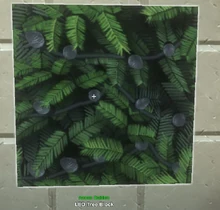




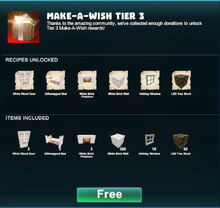

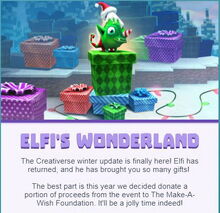
Basic Information[]
An LED Tree Block is a cube with the pine-like texture of Elderwood Leaves with very small lamps on a fairy light chain woven in.
Some of these small lamps on each face of the cubic block can be lit up and set to one of many different colors with the Wiring Tool. The lights can be switched on and off, can be wired to activation devices and optionally to operating gates in between.
The LED Tree blocks can mainly be used for Christmas-themed decorations and to "build" festive large trees or other natural scuptures with colorful fairy lights within their branches.
Different from most actual Lightings in Creativerse, an LED Tree Block does not illuminate its surrounding, so it also does not prevent Creatures nor random Treasure Chests from spawning close by under otherwise fitting conditions.
These winter-themed LED blocks were implemented as part of the Make-A-Wish Tier 3 community reward bundle with update R58 "Elfi's Wonderland 2018" on December 19th 2018, together with Giftwrapped Beds, Holiday Windows, White Brick Fireplaces, White Brick Walls, LED Tree Blocks, the Reinbeau Antlers Costume and the "Pro"-exclusive Reaudolph Flashlight.
The 3 Make-A-Wish Community Reward Bundles were part of the donations campaign for the Creativerse Christmas Holiday event Elfi's Wonderland 2018 that ran from December 19th 2018 until January 25th 2019 and was dedicated to charity. Playful was donating a portion of revenue and 100% of all Make-a-Wish Donation Bundles sales from the event to the Make-a-Wish Foundation that grants wishes of children who have been diagnosed with critical illnesses.
The goal of this fund raising was 10,000 US$, segmented in 3 tiers or "milestones". Whenever one more tier/milestone of the goal was reached, the according Make-A-Wish Community Reward Bundle (Tier 1 - 3) became claimable for free in the Store of Creativerse for all players, no matter if "Pro" or F2P.
How to obtain[]
The Make-A-Wish Tier 3 bundle was unlocked by the donations of players on January 2nd 2019 and could be claimed by all players for free in the Store from then on until the end of the Christmas event on January 25th 2019.
Players could obtain the rare seasonal Recipe for LED Tree Blocks by claiming the Make-A-Wish Tier 3 bundle in the Store for free by clicking on its icon and then confirming their choice by clicking on the green button below that said "Free". This bundle was (Steam) account-bound and could only be claimed once per player.
The item bundle included 80 already crafted LED Tree Blocks and other crafted items. If you claimed this bundle on any game world, all the items would automatically be placed into your inventory/bag on this game world in the shape of 6 stacks of Christmas-themed items, not packed into one wooden storage container.
LED Tree Blocks cannot be obtained from any Creatures nor from any common randomly spawning Treasure Chests. If you have missed the opportunity to claim the free Make-A-Wish 3 bundle, then players who have obtained the rare crafting Recipe by claiming the bundle in time are able to craft these LED Tree Block for you on your game world if you invite them and provide them with the necessary crafting materials. Items are not transferable between game worlds.
Already crafted LED Tree Blocks can also be bought as parts of block kits that can be purchased for (customizable) Blueprints with ingame Coins (purchasable via Coins bundles in the ingame Store to be paid via Steam Wallet). Receiving already crafted LED Tree Blocks from other players or buying them as part of block kits for Blueprints will not provide you with their crafting recipe though.
LED Tree Blocks can be crafted in your Crafting Menu (to be opened by pressing "Q" as the default key), but only if the according seasonal crafting recipe has been unlocked by claiming the Make-a-Wish Tier 3 bundle in the Store for free until January 25th 2019.
Unlocking the crafting recipe[]
In order to permanently add the rare crafting Recipe for LED Tree Blocks to your Crafting Menu, you needed to claim the Make-A-Wish Tier 3 bundle in the Store until January 25th 2019 for free.
Then, the rare seasonal Recipe would not be added to your inventory/bag in the shape of any Recipe Book or Scroll, instead it would automatically be added to your Crafting Menu. The Recipe for LED Tree Blocks was account-bound during the Christmas event Elfi's Wonderland 2018 and cannot be given to other players. Players could also claim the item bundle for the Make-A-Wish Tier 3 bundle on any game world of their choice, which would place all the items from the bundle into their inventory (6 stacks).
If you have claimed the Make-A-Wish Tier 3 bundle until January 25th 2019, the Recipe for LED Tree Blocks will stay available in your Crafting Menu on all Creativerse game worlds like all other rare crafting Recipes and Store-bought recipes that have been learnt, even on worlds where the "Pro" option "world bound recipes" ("fresh start") is enabled. This option means that all common recipes that you have unlocked on other game worlds will be locked again and will not "carry over" as being unlocked to this specific game world.
The Make-A-Wish Tier 3 bundle with this rare seasonal crafting recipe in it was only available for free until January 25th 2019 when the Christmas event Elfi's Wonderland ended. The Crafting Recipes from this bundle that you have obtained by claiming it in time will stay in your Crafting Menu of course, the items will stay in your possession too and will not vanish after the Christmas event is over.
This rare Recipe that was part of the Make-A-Wish Tier 3 bundle until January 25th 2019 will very likely become available again in December 2019.
Crafting LED Tree Blocks[]
Once you've learnt the rare Recipe, 1 LED Tree Block can be crafted in your Crafting Menu from:
- 2 Glass blocks made from Sand in a Forge together with some Fuel
- 8 blocks of uncorrupted tree Leaves of any kind
- 1 Arcstone that can be taken from occasional Login Chests or obtained from Keepas of any kind that can randomly spawn anywhere, either as a loot after killing them or as a pet-harvest after taming them and feeding them their favorite Food
How to use LED Tree Blocks[]
LED Tree Blocks are part of the Wiring-System in Creativerse.
After being placed into the game world, LED Tree Blocks can either be switched on or off when they receive a true or false input "event" given by an activation device or when activated/deactivated manually (by clicking your right mouse button or typing "f" as the default key while pointing your cursor at the LED Tree Block).
The color and interaction permission of LED Tree Blocks can be configured too, but only with a Wiring Tool equipped.
An LED Tree Block is not a "real" Lightings, since it does not illuminate the surrounging area, but merely glows. This means it also cannot prevent Creatures or random Treasure Chests from spawning directly next to it under otherwise fitting conditions. This glowing block does not emit any heat and cannot set flammable materials on fire.
You can rotate LED Tree Blocks by pressing and holding R and moving the mouse while holding the left mouse button, however only sideways because of their specific functionality. The chosen rotation angle can be "locked" too by simply typing "r" while pointing the cursor at an already rotated block or object, so that all LED Tree blocks of the same stack will then be placed facing the same direction.
LED Tree Blocks do not need any fuel or power-source to keep on glowing and will not go out by themselves after being placed in the world and switched on.
How to wire LED Tree Blocks[]
| LED Tree Blocks can be wired to activation devices like Switches, Sensors, Number Pads or Pressure Plates etc., optionally with operating gates in between, like Number Comparison Gates, Delay Gates, Flip-Flop Gates, Inverter Gates, Logic Gates, etc. LED Tree Blocks will then serve as receivers and can be switched on or off. |
An LED Tree Block is an input-machine, a receiver that does not send any signals.
To toggle the LED Tree Block on or off, you can either press the right mouse button or "F" as the default key while pointing at the LED Tree Block with your cursor.
If you equip a Wiring Tool and point at an LED Tree Block with the cursor, the LED Tree Block will display the receive hotspot overlay-image. ![]()
By clicking on this hotspot, the LED Tree Block can be connected with the send hotspot of an activation device or an operating gate (Logic Gate, Delay Gate, Inverter Gate, Flip-Flop Gate, Number Comparison Gate).
Activation devices (like Sensors, Switches, Pressure Plates, Number Pads etc.) will send either a "true" (when activated) or "false" (when deactivated) signal to the LED Tree Block that will either turn it on (when "true") or off (when "false") accordingly. This basic principle can be made use of by operating gates to create a variety of functions.
Operating gates like Number Comparison Gates can be connected to define more exact (de)activation terms. For this purpose, connect the "Send" Hotspot of an activation device to the left "Receive" Hotspot of the operating gate, and then connect the "Send" Hotspot of the operating gate to the "Receive" Hotspot of the LED Tree Blocks.
Change the setting of the operating gate/s to your liking. For Number Pads, it's advisable to write the correct number code into the right input array (2) in their settings window and select "value" instead of "event".
Interface (Menu)[]
To open the LED Tree Block interface window, you will have to equip a Wiring Tool and then press "n" (as the default key) while pointing at the LED Tree Block that has been placed into the game world with your cursor.
Using this interface window, you can:
 click on this icon to rename the LED Tree Block with another description up to 30 characters long. The new label will replace the word "LED Tree Block" that is shown when "looking" at it with the cursor in the game world
click on this icon to rename the LED Tree Block with another description up to 30 characters long. The new label will replace the word "LED Tree Block" that is shown when "looking" at it with the cursor in the game world click on this icon in order to change the permission settings so that only other players with a specific or higher permission rank than this defined permission rank can change the settings of the LED Tree Block or even take this object away
click on this icon in order to change the permission settings so that only other players with a specific or higher permission rank than this defined permission rank can change the settings of the LED Tree Block or even take this object away- toggle manual interaction - the LED Tree Block can be "locked" by disabling the "can interact" button, so other players will not be able to switch on/off the LED Tree Block directly - but perhaps with an activation device wired to the LED Tree Block if you choose so
- for easier wiring purposes, you can write a code word into the input array ("Receives") here, and then write that same code word into the output array ("Sends") of an activation device that can even be placed as far away as in the opposite corner of the same game world
- a certain color (RGB) can be defined for the LED Tree Block by entering a value ranging from 0 to 255 for blue, red and green. You can alternatively use the sliders below for this
How to change the settings of LED Tree Blocks[]
Wireable objects like LED Tree Blocks can be activated/deactivated by players of all permission ranks, even by visitors, unless their interactivity is disabled for all players with a Wiring Tool.
For this purpose you can lock your LED Tree Blocks by disabling the option "can interact". You can access this option when looking at the LED Tree Blocks with a Wiring Tool equipped and typing "n" (as the default key) to open the inspection window.
When disabling the option "can interact", other players cannot switch your LED Tree Blocks on or off, but only if their permission rank is lower than the minimum permission level of the according LED Tree Blocks. If players are either builders or even admins on your player claim or on the game world (if the blocks are not placed on any claimed land), then these players might not only activate/deactivate your LED Tree Blocks, but even pick them up and take them away.
The padlock symbol lets you define the minimum permission rank for your LED Tree Blocks that players will need to match or outrank in order to be able to see and change the settings of LED Tree Blocks with their own Wiring Tool. Equip a Wiring Tool and type "n" (as the default key) to open the wiring window of the blocks. Look for the padlock symbol in the top right corner of the settings window.
Click on this padlock icon to check the permission setting that is currently selected. The permission level of these LED Tree Blocks will be set to "world builders" by default when placing the blocks, and on player claims the permission will automatically be set to "claim builders" when the LED Tree Blocks are placed.
When raising the permission level of LED Tree Blocks with the padlock symbol, only their owner as well as players with a matching or even higher permission rank than the permission level of the blocks can use their Wiring Tool to change the settings (including "can interact") of the LED Tree Blocks, so that they can switch the blocks on/off directly, or even pick them up and take them away.
How to rename LED Tree Blocks[]
You can rename LED Tree Blocks like most other wireable objects by inspecting them and then clicking on the icon that looks like a square note with a "pen" on it in the top right corner. To inspect them, equip a Wiring Tool and type "n" (as the default key) while pointing your cursor at the LED Tree Blocks that have been placed into the game world.
You can then type up to 30 characters into the labelling array of each LED Tree Block and confirm this with "enter"/"return". This name/label will then be displayed instead of "LED Tree Block" when pointing the cursor at it. Picking it up will reset the name of the LED Tree Block to the default again though.
