

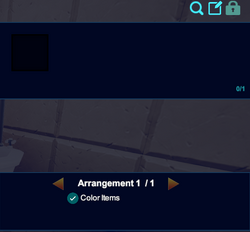





Better Home Bathtub painted Chocolate/Navy Blue
Basic Information[]
Better Home Bathtubs are display items that are part of the Better Home Bundle. They look like a white bathtub with four legs a shower attached. Visually, they take up more than one block, but they only occupy one block of space in the game, so it is possible for the bathtub to clip through neighboring blocks.
These display containers have 1 slot can be "filled" with an item, block, liquid or object, and will then display these inside the bathtub.
Like other display containers, Better Home Bathtubs too can display items that cannot simply be placed into the game world, like Explosives, Food, Crops or Weapons. Objects placed in/on display containers cannot be activated/deactivated, rotated, inscripted or transformed in any way.
How to obtain[]
Better Home Bathtub can be crafted in your Crafting Menu (to be opened by pressing "q" as the default key), but only after the according crafting recipe has been unlocked by buying the Better Home Bundle from the Store. You can also obtain it by buying a building kit for a Blueprint that contains Better Home Bathtubs.
How to unlock the crafting recipe[]
The crafting recipe for Better Home Bathtub can be unlocked by buying the Better Home Bundle from the Store. There is no other way to obtain the recipe.
How to craft[]
To craft 4 Better Home Bathtubs, you'll need:
- 2 Siltstone found in the Stalactite layer
- 2 Iron Rods crafted in a Processor from Iron Bars
- 1 Glob of Goo obtained from Creatures or crafted from Mold
How to use[]
In order to use Better Home Bathtubs, place them into the game world and interact with them (use right-click or "F" as the default key) while pointing at them with your cursor.
Better Home Bathtubs can be fully rotated into all directions, even after being "filled" with items, by pressing and holding R and then pointing the mouse cursor at the block and moving the mouse while holding the left mouse button. The chosen rotation angle can be "locked" too by tapping "r" while looking at an already rotated object or block; then all items of the same stack in the selected quickslot will automatically be facing the same direction when being placed.
When Better Home Bathtubs are activated (point your cursor at a Better Home Bathtub, then click the right mouse button by default or press "f" as the default key), a small storage window with 1 slot will open.
After activating a Better Home Bathtub, the inventory window of your player character on the left side will temporarily be replaced with a list of items that can be transferred to the slots of the Better Home Bathtub so that they will then be displayed inside of the Better Home Bathtub.
You can now put one of many kinds of items, blocks, objects and liquids into the slot of the Better Home Bathtub from your inventory by dragging & dropping with your left mouse-button or right-clicking on them in your inventory one after another.
Usually only 1 item can be transferred, and it is not recommended to override this game mechanics to put more items into the slot if you don't want to risk losing them.
Even though it is a bathtub, liquids do not really look good when displayed in it. Mob Summoners, on the other hand, fit perfectly. Unlike most display objects, not all items are displayed at a smaller size when put inside a Better Home Bathtub - some are significantly larger.
Like most other placeable blocks, Better Home Bathtubs can be painted, with the primary color influencing the color of the bathtub, and the secondary color influencing the color of the pipes. They can also be put into displays, where they will be shown at a reduced size.
Better Home Bathtubs cannot be picked up as long as anything is stored in their slots. They can be rotated even when filled though. After emptying Better Home Bathtubs that have been placed into the game world, you can pull and take them without requiring any Power Cell (Mining Cell) to do so. Of course you won't be able to pick up such objects on game worlds, on player claims or in Adventures where your Permission rank is not sufficient (mainly when you are merely a visitor), which can only be changed by the owner of the game world, claim owner or Adventure creator.
How to change the settings of Better Home Bathtubs[]
When activating a Better Home Bathtub, you can change some settings by clicking on the icons over the inventory (and settings) window that will open:
 click on this icon to rename a Better Home Bathtub with another description up to 30 characters long. The new label will replace the word "Better Home Bathtub" that is displayed by default when pointing at the display container with the cursor. Picking it up will reset its name to the default again though
click on this icon to rename a Better Home Bathtub with another description up to 30 characters long. The new label will replace the word "Better Home Bathtub" that is displayed by default when pointing at the display container with the cursor. Picking it up will reset its name to the default again though click on this icon in order to change the permission setting of a Better Home Bathtub so that only players with this specific or an even higher permission rank than this defined permission level can change the settings of this Better Home Bathtub or might even be allowed to take this display container
click on this icon in order to change the permission setting of a Better Home Bathtub so that only players with this specific or an even higher permission rank than this defined permission level can change the settings of this Better Home Bathtub or might even be allowed to take this display container
Renaming Better Home Bathtubs[]
You can name Better Home Bathtubs like any other storage container by activating them and then clicking on the icon that looks like a square (note) with a "pen" in the top right corner. You can type up to 30 characters into the labelling array (and confirm this with "enter"/"return"), and this name/label will then be displayed instead of "Better Home Bathtub" when pointing the cursor at it.
Setting permissions for Better Home Bathtubs[]
You can change the Permission settings for each Better Home Bathtub by clicking on the padlock icon shown in the top right corner after activating the Better Home Bathtub. Here you can define who will be permitted access to this Better Home Bathtub (and its contents).
To be precise, you can set this Better Home Bathtub to a minimum permission level that must be met or outranked by players in order to change the content and/or settings of the Better Home Bathtub and even take the Better Home Bathtub itself.
Available world permission-settings: "just me", "world owner/admins", "world mods", "builders" or "everyone". On player claims the available settings are "just me", "claim admins", "claim interact only", "claim builders" and "everyone".
Since update R40, all storage containers and activatable objects like Better Home Bathtubs are now set to "builders" by default when these objects are placed into a game world, and to "claim builders" when the objects have been placed within a player claim.
This means that players with builder "rights" (aka permission rank) or higher (mod, admin, owner) either on your claim (claim permission ranks override world permission ranks) or game world can access your Better Home Bathtubs and take items from it or even pick up the Better Home Bathtubs themselves.
If you set the permission level of the Better Home Bathtub to "visitor", every player on the game world can access the Better Home Bathtub and can even carry it off. Higher permission levels like "world/claim admins/mods" or "just me" will prevent this.
A special permission rank "claim interacts only", which is solely available on player claims, will allow players with this exact same permission rank (that you can provide to visitors of your claim if you choose to) to take items from a Better Home Bathtub, but not to take the Better Home Bathtub itself.
Transfer History[]
By hovering your crosshair cursor over the magnifying glass icon in the top right corner after activating the Better Home Bathtub (with right-click or "f" as the default key) you can view a "Transfer History" that lists the (up to) last 5 filling procedures and last 5 removal actions with the according player names and the time of their access to the Better Home Bathtub.
Displays and Blueprints[]
When capturing a Blueprint, Better Home Bathtubs as well as all other displaying objects can be captured with all their items "inside".
When players build this Blueprint and place the display container accordingly, all the items that have been put in the display containers by the creator of the Blueprint will be displayed automatically without having to be put in.
However, these displayed items will merely be "ghost images". It will only look like these items are in the container, but they are actually not. When activating such a display container, you can see that the items in the slots look different too (have a red padlock in the upper left corner and slightly greyed out) in order to indicate these ghost images.
You cannot take such "ghost items" out of the displaying object, and if you replace them with actual items to your own liking, the Blueprinted "ghosts" will vanish and won't automatically resurface if you take the actual item/s out of the concerned display slot/s again.
This has been designed by Playful in order to let players share the "look" of special items with other players so that the players building the Blueprint won't have to provide these items themselves, but can use them as decoration.
Displays and Paint[]
When painting a Better Home Bathtub, you can choose whether the paint will affect the objects inside it by checking or unchecking the Color items option in the container UI. Note that you might have to leave the area/re-enter the world to have paint changes made after putting objects into the container take effect.
