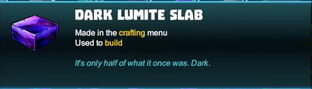
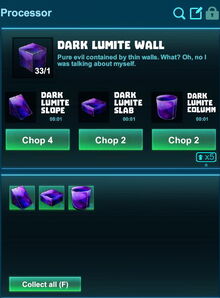


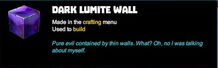

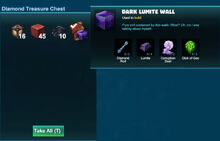

Basic Information[]
Dark Lumite Slabs are placeable shapes the size of ca. half a cubic block with a shimmering dark violet surface with dark-blue parts and also brighter, almost pinkish parts.
These Slabs can be produced from crafted Dark Lumite Wall blocks in a Processor. Dark Lumite Walls in return can be crafted from in your Crafting Menu after learning a rare Recipe.
Dark Lumite Slabs can be used for building purposes and decoration. Dark Lumite Slabs cannot be used for crafting though, different to "metallic" Lumite Slabs (used to craft Adventure Gates, Lumite Stairs, Dark Lumite Stairs, Light Lumite Stairs).
These "cosmetic" Dark Lumite Slabs were added to Creativerse with update R56 on September 27th 2018 together with a whole set of shapes for Dark Lumite Walls, Light Lumite Walls and regular Lumite Walls that was chosen to be the winner of the second "Battle of the Block Sets": https://twitter.com/creativersegame/status/1039893815698571271
How to obtain Dark Lumite Slabs[]
Dark Lumite Slabs cannot be obtained from any Creatures nor from any common randomly spawning Treasure Chests.
Dark Lumite Slabs also cannot be crafted in the Crafting Menu. Instead, you can create Dark Lumite Slabs from crafted Dark Lumite Wall blocks by putting them into a Processor.
1 block of Dark Lumite Wall can be cut into 2 Dark Lumite Slabs in the Processor.
You do not need to unlock any crafting recipes in order to process materials in the Processor. Simply carry blocks of Dark Lumite Wall in your inventory/bag or in any quickslot and then activate a Processor that has been placed into the world by looking at it and clicking your right mouse button or typing "f" as the default key.
Check what items you can process that you're currently carrying in your inventory by checking your inventory window after activating/using the Processor in the game world. This window will display a sorted list of everything you are carrying and also of what you have equipped.
The topmost section of the list will be labelled "Processable", and by hovering with your mouse button over the icons listed, you will be shown what these items, blocks, materials etc. can be processed into in the Processor.
This list will not include materials nor items that are stored in a storage container or placed nearby. You will have to take them out at first and move them into your inventory or quickbar if you want to process them.
Each Processor can be filled with 21 stacks of items (or materials) in its queue to be processed. If you hold down the "Sprint" key (Left Shift by default), you can process 5 times as many materials at once, just like in the Crafting Menu.
It will take some time for each material to be processed - both the time that one item(-stack) and all of them in the queue will take to be done is shown in the Processor window beforehand.
How to craft Dark Lumite Wall blocks[]
Dark Lumite Wall blocks can be crafted in your Crafting Menu (to be opened by pressing "q" as the default key), they cannot be obtained from Creatures or any randomly spawning Treasure Chest. However, they can be bought as part of Building Kits for Blueprints with Coins that can be bought for real money in the Store via Steam wallet.
You can unlock the crafting recipe for Dark Lumite Walls in your Crafting Menu for free by discovering and then learning the according Recipe. This rare Recipe can be found in Iron Treasure Chests that spawn in darkness on Lava layer blocks, or in Diamond Treasure Chests that spawn in darkness on Corrupted Blocks. The Recipe can also be obtained as a loot from Silver Keepas or Golden Keepas, or as a rare pet-harvest from blue Keepas.
To craft 8 (blocks of) Dark Lumite Walls at a time, you'll need:
- 2 Diamond Rods that can be made of Diamond bars in a Processor. Diamond Ore can be extracted from Diamond Nodes that can be found on the Lava layer underground or can be created from Coal Nodes
- 4 Lumite bars that can be made in a Forge from Lumite Ore that can be extracted from Lumite Nodes only on the Corruption layer deep underground
- 2 Corruption Dust obtainable as a loot or pet-harvest from all Corrupted Creatures
- 2 green Globs of Goo that can be crafted from Mold in the Crafting Menu or can be looted/pet-harvested from many Creatures
How to use Dark Lumite Slabs[]
You can place Dark Lumite Slabs into the game world just like they are, like any other type of crafted placeable block, by putting (a stack of) them into a slot of your quickbar, selecting this quickslot by number or scrolling and by then clicking your right mouse button while pointing at the spot where you want to place them.
Dark Lumite Slabs can be rotated in all directions by holding "R" (as the default key) and moving the left mouse button. The chosen rotation angle can then be "locked" too by simply typing "r", so that all items of the same stack will be placed facing the same direction.
Slabs can be used to create holes that are too small to let any Creatures slip through. However, Loot Bags can usually fall through such holes the size of only half a block. Because of this, slabs that are placed upright are often used as a bottom of kill-traps. Please note that this does not always work without fail. Once in a while even large Creatures can fall downwards through such holes, while Loot Bags might occasionally get caught on the edges of slabs and will not drop down.
You won't need to equip any Power Cells to pick up Dark Lumite Slabs that have been placed. Of course you won't be able to pick up such half-sized blocks on game worlds, on player claims or in Adventures where your Permission rank is not sufficient (mainly when you are merely a visitor), which can only be changed by the owner of the game world, the respective claim owner or Adventure creator.
Dark Lumite Slabs, like all placeable objects and blocks, can also be put on display by placing them into the slots of display containers like Placemats, Stone Wall Shelves, Hidden Temple Altars, Galactic Grav-Chambers, Frozen Containers, Holiday Decorative Trees, Snow Buried Containers, Wood Planters, Flower Pots or the like, where they will usually be reduced in size while on display.
