



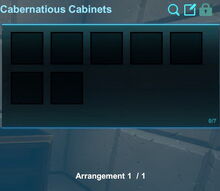
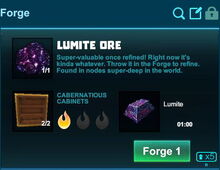

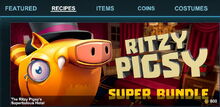



Basic Information[]
Cabernatious Cabinets are wooden cupboards the size of half a block with golden frames. The Cabinets feature 3 open shelves on one side and 2 doors with golden doorknobs on the backside.
The shelves can be filled with up to 7 items (including liquids) in total to be displayed: two items on the top shelf, three items on the center shelf, two items on the bottom shelf. These 7 slots of Cabernatious Cabinets can be filled with one item (also block, liquid and/or object) each that will then be displayed in a smaller shape that these items usually have when placed, sometimes in a slightly different shape too.
Cabernatious Cabinets can be rotated into all directions, even when filled with items, but any objects that are in the slots of Cabernatious Cabinets cannot be rotated, activated, deactivated, inscripted or changed in any way.
Like other display containers, for example Placemats, Stone Wall Shelves, Wood Planters, Flower Pots, Galactic Grav-Chambers, Hidden Temple Altars, Snow Buried Containers, Frozen Containers, Holiday Mantles or Holiday Decorative Trees, Cabernatious Cabinets too can not only display all placeable blocks and objects, but can also "show off" special displayable items that cannot simply be placed into the game world, like Explosives, Food, Crops or Weapons - a full list can be found below.
Cabernatious Cabinets were implemented with update R61 on February 14th 2019 as part of the Store-exclusive "hotel-themed" Ritzy Pigsy Super Bundle, together with similar golden-framed wooden furniture like Deluxrative Dressers, Cabernatious Cabinets and Jaunstounding Jabots just for example.
How to obtain[]
Cabernatious Cabinets can be crafted in your Crafting Menu (to be opened by pressing "Q" as the default key), but only after the according crafting recipe has been unlocked by buying the Ritzy Pigsy Super Bundle in the Store. This is the only way to obtain their crafting recipe.
Moreover, the Store-exclusive Ritzy Pigsy Super Bundle (that's also called "The Ritzy Pigsy's Superbulous Hotel") will provide you with one free item kit that contains 50 already crafted Cabernatious Cabinets and can be claimed on one game world of your choice.
10 already crafted Cabernatious Cabinets are also included in the The Ritzy Pigsy's Content Pack together with hundreds of other crafted Ritzy Pigsy hotel objects and blocks, but this Item Pack does not contain any crafting recipes.
Cabernatious Cabinets cannot be obtained from any Creatures nor from any common randomly spawning Treasure Chests.
Already crafted Cabernatious Cabinets can optionally be bought as parts of (customizable) building kits for any customizable Blueprint with Coins, which in return are purchasable for real money via Steam Wallet in the ingame Store. You can use Blueprints that you have captured yourself with Capture Blocks, as well as Blueprints that were made by other players and that you have subscribed to in the Steam Creativerse workshop, or Blueprints that you have customized with Cabernatious Cabinets.
In order to buy a building kit, either select the according Blueprint ingame or activate a cornerstone that has been placed into the game world (and has optionally been customized). Check the content of the block kit first by clicking on the description "Built with xxx Blocks" before you'll click on the green price tag button below "Get kit and build now".
Receiving already crafted Cabernatious Cabinets from other players or buying them as part of any building kits for Blueprints will not unlock their crafting recipe.
How to unlock the crafting recipe[]
The crafting recipe for Cabernatious Cabinets is part of the Ritzy Pigsy Super Bundle that was introduced to the Store with update update R61 on February 14th 2019. Cabernatious Cabinets can only be crafted in your Crafting Menu (to be opened by typing "Q" as the default key) after buying this Ritzy Pigsy Super Bundle in the Store for Coins.
There is no other way to obtain this crafting recipe.
When buying the Ritzy Pigsy Super Bundle, the (already unlocked) crafting recipe for Cabernatious Cabinets will be permanently added to your Crafting Menu, where it will stay available on all game worlds, including those where the "Pro" world option "world bound recipes" ("fresh start") is enabled.
How to craft Cabernatious Cabinets[]
To craft one Cabernatious Cabinet in your crafting menu (to be opened with Q as the default crafting key), you'll need:
- 2 Stone Rods made of Stone, Limestone or Bedrock in a Processor
- 2 blocks of natural Wood from any uncorrupted tree or Logs, both can be found in most surface biomes. Just click on the Wood icon in the crafting recipe window to choose any type of Log or Wood that you carry with you
- 1 (block of) Beeswax, found on many types of trees (mainly in Forest biomes) or in randomly spawning Wood Treasure Chests at night, or can be grown from Queen Bees on most blocks of tree Leaves or Wood in suitable biomes
How to use Cabernatious Cabinets[]
To use Cabernatious Cabinets, place them into the game world and interact with them (use right-click or "F" as the default key) while pointing at them with your cursor.
Cabernatious Cabinets can be fully rotated into all directions, even after being "filled" with items, by pressing and holding R and then pointing the mouse cursor at the block and moving the mouse while holding the left mouse button. The chosen rotation angle can be "locked" too by simply typing "r" while looking at an already rotated object or block; then all items of the same stack in the selected quickslot will automatically be facing the same direction when being placed.
When Cabernatious Cabinets are activated (default key is "f" to press while looking at a Cabernatious Cabinet with your cursor), a small storage window with 7 slots will open.
After activating a Cabernatious Cabinet, the inventory window of your player character on the left side will temporarily be replaced with a list of items that can be transferred to the slots of the Cabernatious Cabinet so that they will then be displayed on the 3 shelves in the Cabernatious Cabinet.
You can now put many kinds of items, blocks, objects and liquids into the 7 slots of the Cabernatious Cabinet from your inventory by dragging & dropping with your left mouse-button or right-clicking on them in your inventory one after another. Usually only 1 item can be transferred, and it is not recommended to override this game mechanics to put more items into the slots of Cabernatious Cabinets if you don't want to risk losing them.
Cabernatious Cabinets cannot be picked up as long as anything is stored in their slots. They can be rotated even when filled though. After emptying Cabernatious Cabinets that have been placed into the game world, you can pull and take the Cabernatious Cabinets without requiring any Power Cell (Mining Cell) to do so.
Of course you won't be able to pick up such objects on game worlds, on player claims or in Adventures where your Permission rank is not sufficient (mainly when you are merely a visitor), which can only be changed by the owner of the game world, claim owner or Adventure creator.
Items that can be placed on Cabernatious Cabinets[]
- for all that is known, all cubic natural Blocks as well as all crafted cubic Building Blocks can be displayed
- all other types of placeable non-cubic blocks including stairs, slabs, slopes, roofs, inner and outer corner blocks for stairs and slopes, also columns and eights
- all kinds of Furniture like chairs and tables
- however, 2 blocks large furniture items like all Fireplaces and horizontal Beds often don't fit into the shelves of Cabernatious Cabinets, but will extrude from them quite a bit
- ladders (upright), fences, wicket gates, iron bars and the like can be placed into the shelves while common rods cannot. Fences and Iron Bars will be displayed as single poles each instead
- doors (will be displayed standing upright while unfortunately often penetrating the shelf above them) and windows (upright as well) and trap doors (that will appear floating rather high up above the shelves in Cabernatious Cabinets)
- signs, gravestones, obelisks, arc signs - none of them can be inscribed when on display of course
- all display cases/stands - but only empty ones, and they cannot be filled and their default appearance cannot be altered while on display. Includes Wood Book Shelves, Stone Wall Shelves, Frozen Containers, Snow Buried Containers, Galactic Grav-Chambers, Stone Weapon Racks, Holiday Decorative Trees (pretty large), Holiday Mantles, Blocky the Snowman and also other Cabernatious Cabinets
- all storage chests/containers, including the decorative Heart-Shaped Boxes, but also animated ones like placeable Diamond Treasure Chests that players get as rewards for completing Quests, and animated Holiday Gifts from Pumpkiru's Candy Campaign 2017. However, neither the chests nor the gift boxes will be animated while on display
- all Lighting, including torches, lanterns, also Arctek ones, tall Medieval Lamps, Hidden Temple Torches, Medieval Fireplaces, Campfires, Fire Pits and Haunted Pumpkins. Please note that Lamps and other objects that will normally illuminate the surrounding will not do so when being placed on a Cabernatious Cabinet (with exceptions), many will appear switched off
- all existing crafting stations (Cooking Stations, Forges, Processors and also the outdated Crafting Table)
- Extractors and Excavators: Excavators are slightly animated, Extractors sparkle. When rotating the Cabernatious Cabinet, the Excavators will display the outlines of an area to be removed by them, but of course they can't be activated while on display. Extractors on the other hand appear folded down like they have finished extracting ore from a node, and will occasionally execute their typical "done" sound
- Adventure Gates and Teleporters that look different on the Cabernatious Cabinet than when placed into the game world
- Death Statues, Red Ornaments, Hidden Temple Goblets, as well as Goo Cauldrons of all three colors with large bubbling (animated) goo puddles at their feet
- all 4 types of decorative Snow Globes. The Magic Snow Globes cannot be activated while on display (but bugs are possible that can make them produce thin layers of snow)
- Vines, Bamboo, Ice Vines, Medieval Chains (all of them standing upright on the Cabernatious Cabinet and on other display containers, unless the containers will be rotated)
- all types of tree Flowers, ground flowers (Wildflowers, Tundra Flowers), Leaves, but also Poinsettias, Holiday Wreaths and Holiday Garlands
- Beeswax, Rimecones and Snowcubes, most types of placeable plants like Tallgrass, Weeds, Reeds, Shrubs, Cattails - and Lilypads too since update R62 on April 19th 2019
- Queen Bees and tree Saplings that both cannot be placed onto every type of block in the game world, only on dedicated ones
- all kinds of Explosives, including Vlad-a-Rangs, Shur-Ice-Ns, Flares and Fireworks. Scare Flares might make a sound when on display
- summoning items like all types of Haunted Idols and Trog Traps. If rotated, they might appear to "activate" with an animation and a colorful beam, but will not actually start events while on display
- Candy Skull Banners, Candy Skull Statues and other objects that can be colored differently depending on the players' selections - their color cannot be chosen when on display though, it will be the default one. Candy Skull Banners will "stand" upright and slowly sway back and forth even when on display
- all types of Weapons, including Store-bought ones
- all Liquids - these will appear as slightly slanted blocks with a flow animation, somehow similar to slopes
- Arcstones, Seashells, Pigsy Droppings, Pumpkiru Candy
- all kinds of Food and Crops, also all 3 types of Mushrooms and all 4 Seeds of Crops (Seeds don't sparkle anymore when on display)
- all placeable Machines like all activation devices (all types of Switches and Levers, Number Pads, Pressure Plates, Sensors etc.), all operating gates (Logic Gates, Inverter Gates etc.), and also Fans (that stand on their edge instead of laying down). Sensors aren't animated, but will display a short cyan-blue beam just like their usual adjustable area mark, but reduced in size
- LEDs will appear as gray to black blocks on a Cabernatious Cabinet, Industrial LEDs as red panels lying down flat, and LED Tree Blocks with white glowing parts/small lamps
- Checkpoints, Capture Blocks (will open once and then glow), Block Phasers (will move up and down), Snow Blowers, without working like usual of course, since you cannot activate them when they're on display. When rotating the Cabernatious Cabinet, Snow Blowers will start to spit snowflakes though
- animated objects like Industrial Chimneys, Industrial Vents, Gingerbread Chimneys and the like. Most machines will be deactivated (not animated) if you place them, but will start to emit smoke (or hot air) as soon as you rotate the Cabernatious Cabinet
- Industrial Bellows will not start to move even if you rotate the Cabernatious Cabinet, while Industrial Gears will constantly turn after putting them on display
- Holiday Music Boxes will appear closed and silent, they cannot be activated by rotating the Cabernatious Cabinet
- Arc Picture Frames and Adventure Picture Frames that will show their standard image of a hill with trees
- all Beacons including Healing Beacons. They might be displayed with or without sending out their beam/s on the Cabernatious Cabinet (this changes regularly with every few monthly updates of the game), and Beacons are also known to make their typical sounds even when on display
- Cabernatious Cabinets can display Loot Spawners, Mob Spawners, Seashells, Seeds, Mushroom Spores and Placemats, but the shelves of Cabernatious Cabinets might cloak such flat items halfways or even completely.
Again, please note that items that are 2 blocks in height will often stick halfways in or even through the shelf right above these itmes and items that are 2 blocks in width might extrude from Cabernatious Cabinets sideways.
Items that cannot be placed on Cabernatious Cabinets[]
Not everything can be transferred into the slots of Cabernatious Cabinets:
- none of the existing Perfumes, Potions or Pigments
- no animal drops/parts like Bones, Leather, Chizzard Gizzard, Feral Pigsy Fur or Miru Eyes and the like
- no other non-placeable crafting materials like Twines, Coal, Gunpowder, Melted Wax, Infused Crystals, Corruption Dust, Ores and Rods
- no tools: Taming Collars, Plows, Washers, Wiring Tools
- no armor parts and types
- no Notes, Data Chips, rare Recipes, Pet Hats, Pet Bow Ties, player character Costumes
- no Rescued Toys and no Snowball Turrets
Arrangements of Cabernatious Cabinets[]
When activating a Cabernatious Cabinet (with right-click or pressing "f" as the default key) that has been placed into the game world, you'll see a note that says "Arrangement 1/1". This means that there is no option to render a Cabernatious Cabinet invisible (like "Show Container Visual" that some other display containers like Placemats offer). The arrangement and size of items inside a Cabernatious Cabinet also cannot be altered.
How to change the settings of Cabernatious Cabinets[]
When activating Cabernatious Cabinets that have been placed into the world, they can optionally be renamed and/or set to another minimum permission level. Additionally to that their transfer history can be viewed. These settings can be found on top of the activation window that can be opened by pointing the cursor at Cabernatious Cabinets and using right-click or pressing "f" (as the default key).
Renaming Cabernatious Cabinets[]
You can name Cabernatious Cabinets like any other storage container by activating them and then clicking on the icon that looks like a square (note) with a "pen" in the top right corner. You can type up to 30 characters into the labelling array (and confirm this with "enter"/"return"), and this name/label will then be displayed instead of "Cabernatious Cabinet" when pointing the cursor at it.
Setting Permissions of Cabernatious Cabinets[]
You can also change the Permission settings for each Cabernatious Cabinet by clicking on the padlock icon shown in the top right corner after activating the Cabernatious Cabinet. Here you can define who will be permitted access to this Cabernatious Cabinet (and its contents). To be precisely, you can set this Cabernatious Cabinet to a minimum permission level that must be met or outranked by players in order to change the content and/or settings of the Cabernatious Cabinet and even take the Cabernatious Cabinet itself.
Available world permission-settings: "just me", "world owner/admins", "world mods", "builders" or "everyone". On player claims the available settings are "just me", "claim admins", "claim interact only", "claim builders" and "everyone".
Since update R40, all storage containers and activatable objects like Cabernatious Cabinets are now set to "builders" by default when these objects have been placed into a game world or to "claim builders" when the objects have been placed within a player claim.
This means that players with builder "rights" (aka permission rank) or higher (mod, admin, owner) either on your claim (claim permission ranks override world permission ranks) or game world can access your Cabernatious Cabinets and take items from it or even pick up the Cabernatious Cabinets themselves.
If you set the permission level of the Cabernatious Cabinet to "visitor", every player on the game world can access the Cabernatious Cabinet and can even carry it off. Higher permission levels like "world/claim admins/mods" or "just me" will prevent this.
A special permission rank "claim interacts only", which is solely available on player claims, will allow players with this exact same permission rank (that you can provide to visitors of your claim if you choose to) to take items from a Cabernatious Cabinet, but not to take the Cabernatious Cabinet itself.
By hovering your crosshair cursor over the magnifying glass icon in the top right corner after activating the Cabernatious Cabinet (with right-click or "f" as the default key) you can view a "Transfer History" that lists the (up to) last 5 filling procedures and last 5 removal actions with the according player names and the time of their access to the Cabernatious Cabinet.
Displays and Blueprint[]
When capturing a Blueprint, Cabernatious Cabinets as well as all other displaying objects can be captured with all their items "inside".
When players build this Blueprint and place the display container accordingly, all the items that have been put in the display containers by the creator of the Blueprint will be displayed automatically without having to be put in.
However these displayed items will merely be "ghost images". It will only look like these items are actually in the container, but they are not. When activating such a display container, you can see that the items in the slots look different too to indicate this.
You can not take such "ghost items" out of the displaying object, and if you replace them with actual items to your own liking, the Blueprinted "ghosts" will vanish and won't automatically resurface if you take the actual item/s out of the concerned display slot/s again. This has been designed by Playful in order to let players share the "look" of special items with other players so that the players building the Blueprint won't have to provide these items themselves, but can use them as decoration.
Bug Warning[]
Attention: after placing items into Cabernatious Cabinets, a known bug can occur that will not let you move a few of the items from your inventory into any storage container. Either placing these items into display containers and taking them out again or exiting the game, waiting for a while and then re-entering will solve this problem.
You can put whole stacks of items into the slots of Cabernatious Cabinets, but only if you drag a stack of items and then drop one item after another into the according slot. However, it is not recommended to do this, because the possibility of transferring more than one item into any slots of these shelves it is very likely caused by a bug. As soon as the bug will be fixed, it is possible that all items except for one might vanish (be deleted).
Other uses for Cabernatious Cabinets[]
Cabernatious Cabinets (also Deluxrative Dressers, Decorgeous Doors, Majestifying Mattresses, Wood Doors, Haunted Doors, Rustic Wood Doors and White Wood Doors) can be used as a Fuel for a Forge.
2 Cabernatious Cabinets have to be inserted at a time for one forging process in this case. Wooden furniture items like this one belong to the slowest burning type of fuel with heat level 1, just like other wooden crafted objects or blocks, natural Wood blocks, uncorrupted tree Leaves, Wood Rods and Plants.
Cabernatious Cabinets can optionally be put on display themselves too by placing them into the slots of display containers like other Cabernatious Cabinets, Placemats, Stone Wall Shelves, Galactic Grav-Chambers, Hidden Temple Altars, Frozen Containers, Snow Buried Containers, Wood Planters, Flower Pots, Holiday Mantles, Holiday Decorative Trees or the like, where they will usually be reduced in size while on display. You cannot rotate or use/fill Cabernatious Cabinets that are on display, but you can rotate most display containers together with all of the items inside.
Trivia[]
Cabernatious Cabinets are fireproof, even though you can use them as a Fuel in a Forge. You can even throw Fire Bomb at Cabernatious Cabinets in the game world or place them into liquid Lava and they won't burn away.
