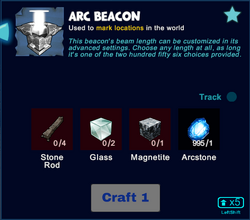
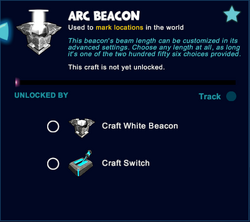


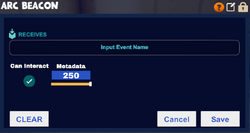

Arc Beacons with lengths 1, 2, 3, and unset

Arc Beacon painted Yellow 1/Spring Green 1
Basic Information[]
A Arc Beacon is an object that sends out a white beam of light from the top side (but can be rotated alternatively) that can pass "through" any kind of block (while not rendering it invisible or transparent though). It is very similar to the White Beacon, except you can adjust the length of the beam of light with the Wiring Tool.
By default, the thick beam of white light is able to reach from the bottom of the world (altitude 0,6 on the Corruption layer) to the very top (even optically appearing to extend way above 255,6 altitude high up in the sky, while 254,6 is the highest block to stand on) or sideways up to the length of ca. 146-196 blocks. The beam can exceed this length if you look at it while standing within this range. You can adjust the beam length from 1-250 in increments of 0.5 with a slider in the wiring window.
Different from Death Statues, the light of a beacon does not shine upwards and downwards at the same time, but is only sent out in one direction. This light does not illuminate its surrounding and such won't hinder Creatures nor randomly appearing Treasure Chests from spawning under otherwise fitting conditions.
You can use paint to change the beam color.
How to obtain[]
Arc Beacons cannot be obtained from any Creatures nor can they be found in any randomly spawning Treasure Chests.
This beacon can be crafted in your Crafting Menu (to be opened by pressing "Q" as the default key), but only after the according crafting recipe has been unlocked for free.
How to unlock the crafting recipe[]
You can unlock the crafting recipe for Arc Beacons by:
- crafting or obtaining a White Beacon
- crafting or obtaining a Switch
How to craft[]
To craft one Arc Beacon at a time, you'll need:
- 4 Stone Rods made of Stone, Limestone or Bedrock in a Processor
- 2 blocks of Glass made of Sand in a Forge
- 1 Magnetite mined from the Fossil layer underground (acessible through Caves) or obtained by killing or pet-harvesting Night Rocksters, Warmworms or Rockzillas
- 1 Arcstone obtainable from Keepas of any kind either as loot or pet-harvest
How to use[]
Like all other beacons, the Arc Beacon can be placed and fully rotated, switched on and off by activating it, and it can be wired to activation devices (optionally with operating gates in between) to be activated/deactivated from a distance, in a sequence, for a specific length of time, etc.
Unlike other beacons, the length of the beam of the Arc Beacon can be changed by using a slider in the wiring window that can be accessed by equipping a Wiring Tool, pointing at the Arc Beacon and pressing "n" as the default key.
Arc Beacons can be placed directly into any game world from the quickbar, and then can be switched on / off by activating them by pressing "f" as the default key or using the right mouse button while pointing your cursor at them.
Arc Beacons can be rotated into all directions by pressing and holding R and then pointing the mouse cursor at the block and moving the mouse while holding the left mouse button.
The chosen rotation angle can be "locked" too by simply typing "r" while looking at an already rotated object or block; then all items of the same stack in the selected quickslot will automatically be facing the same direction when placed.
When a Arc Beacon has been rotated, then its beam of light will be sent sideways or downwards from its opened face. This way it can be used to help you with building large constructions. The beam will only be sent out as long as the Beacon is activated of course.
Like most other placeable items, Arc Beacons can be painted, with the primary color affecting the color of the light beam and the glowing stripes, and the secondary color influencing the color of the grey stone parts of the beacon. They can also be put into displays, where they will be shown at a reduced size with their beam active.
Please note that the Arc Beacon is no light source per se. It will not illuminate its surrounding and such also will not prevent Creatures nor randomly appearing Treasure Chests from spawning close by.
Since update R32 you won't need any Power Cells (Mining Cell) to pick up crafted objects like that that have been placed into the game world. Of course you won't be able to pick up beacons on game worlds, on player claims or in Adventures where your Permission rank is not sufficient (mainly when you are merely a visitor), which can only be changed by the owner of the game world, claim owner or Adventure creator.
Different from Healing Beacons, a Arc Beacon does not have any purifying effects and will neither hurt nor kill Corrupted Creatures.
Wiring a Arc Beacon[]
| Arc Beacons can be wired to activation devices like Switches, Sensors, Number Pads or Pressure Plates etc., optionally with operating gates in between, like Number Comparison Gates, Delay Gates, Flip-Flop Gates, Inverter Gates, Logic Gates, etc. The Arc Beacon will then serve solely as a receiver and can be switched on (to send its beam of light) or off by using the activation device/s. |
To wire Arc Beacons, equip an Wiring Tool and point your cursor at a Arc Beacon that you have placed into the world. The "Receive" Hotspot will become visible then and you will be able to connect it to the "Send" Hotspot of activation devices and/or of operating gates. Arc Beacons do not have a "Send" Hotspot themselves, so they cannot be used as activation devices.
Type "n" (as the default key) to inspect the wiring window of the Arc Beacon if you wish to change the length of the light beam, or to type a code word into the receiving array that you can then also use in the sending array of the activation device/s and/or operating gate/s. The length of the beam is adjusted with the "Metadata" slider, which allows one to select a length between 1 and 250 in increments of 0.5. You can also manually type the desired length in the field that shows the number, in which case you can also use other beam lengths like 0.1.
How to change Permission settings[]
The interactivity of Arc Beacons can be toggled as well. Wireable objects like Arc Beacons can be activated/deactivated by players of all permission ranks, even by visitors, unless their interactivity is disabled (locked) for all players (even owners) with a Wiring Tool.
For this purpose you can lock your Arc Beacons by disabling the option "can interact" when looking at the Arc Beacon and typing "n" (as the default key) with an Wiring Tool equipped.
Now other players cannot switch on or off your Arc Beacons, but only if their permission rank is lower than the minimum permission level of the Arc Beacons. If they are either builders on your player claim or on the game world if the Arc Beacons are not placed on a claim, then other players might not only activate/deactivate the Arc Beacons, but even pick them up and take them away.
The padlock symbol lets you define the minimum permission rank for your Arc Beacon that players will need to match or outrank in order to be able to see and change the settings of the Arc Beacons with their own Wiring Tool.
For this, use your Wiring Tool and "n" to open the wiring window of the Arc Beacon and look for the padlock symbol in the top right corner of the settings window. This permission is set to "world builders" by default when placing the Arc Beacon, and on player claims it's automatically set to "claim builders" when being placed.
When raising the permission level of Arc Beacons with the padlock symbol, only the owner and players with an even higher permission rank can then use Wiring Tools to change their settings (including "can interact") so they can switch the Arc Beacons on/off directly, or even take them.
Naming a Arc Beacon[]
Using this same settings window by typing "n" (as the default key) while having an Wiring Tool equipped and pointing the cursor at the Beacon, you can also rename your Arc Beacon by typing any description into the labelling array (up to 30 characters).
